Overview
Initial Setup
For the plugin to work correctly, the following must be set up:
Setup the Crucible Application link with Bitbucket. Instructions can be found here.
Add the repository to FishEye/Crucible for indexing. Instructions can be found here.
Enable the hook in the “Hooks” section in the settings for the desired repository.
You're now ready to get started!
Configuration
The plugin has the following settings which must be configured per repository.
Option | Description |
|---|---|
Plugin Enabled | Check this box to show Crucible integration controls in pull requests for this repository. |
Hook Enabled | Check this box to enable the Crucible MergeHook for pull requests in this repository. |
Review Project | The Crucible Review project to be created under. |
Use Bitbucket Reviewers | Create Crucible reviews using the reviewers defined in Bitbucket pull request. |
Repository Name | The name of the repository in Crucible. This is to match the repository in Bitbucket to the repository in Crucible if they don't share the same name. |
Automatically Create Reviews | Whether to automatically create reviews in Crucible. The review project specified here will be used. |
Merge Hook Branch Regex | All branches that match this regex will have a review created when another tries to merge any changes to them through a PullRequest. |
Adding / Editing Reviews
Crucible reviews can be created one of two ways:
Automatically through the plugin.
By hand through the Pull Request dropdown using either the Create Review or Assign Existing Review buttons.
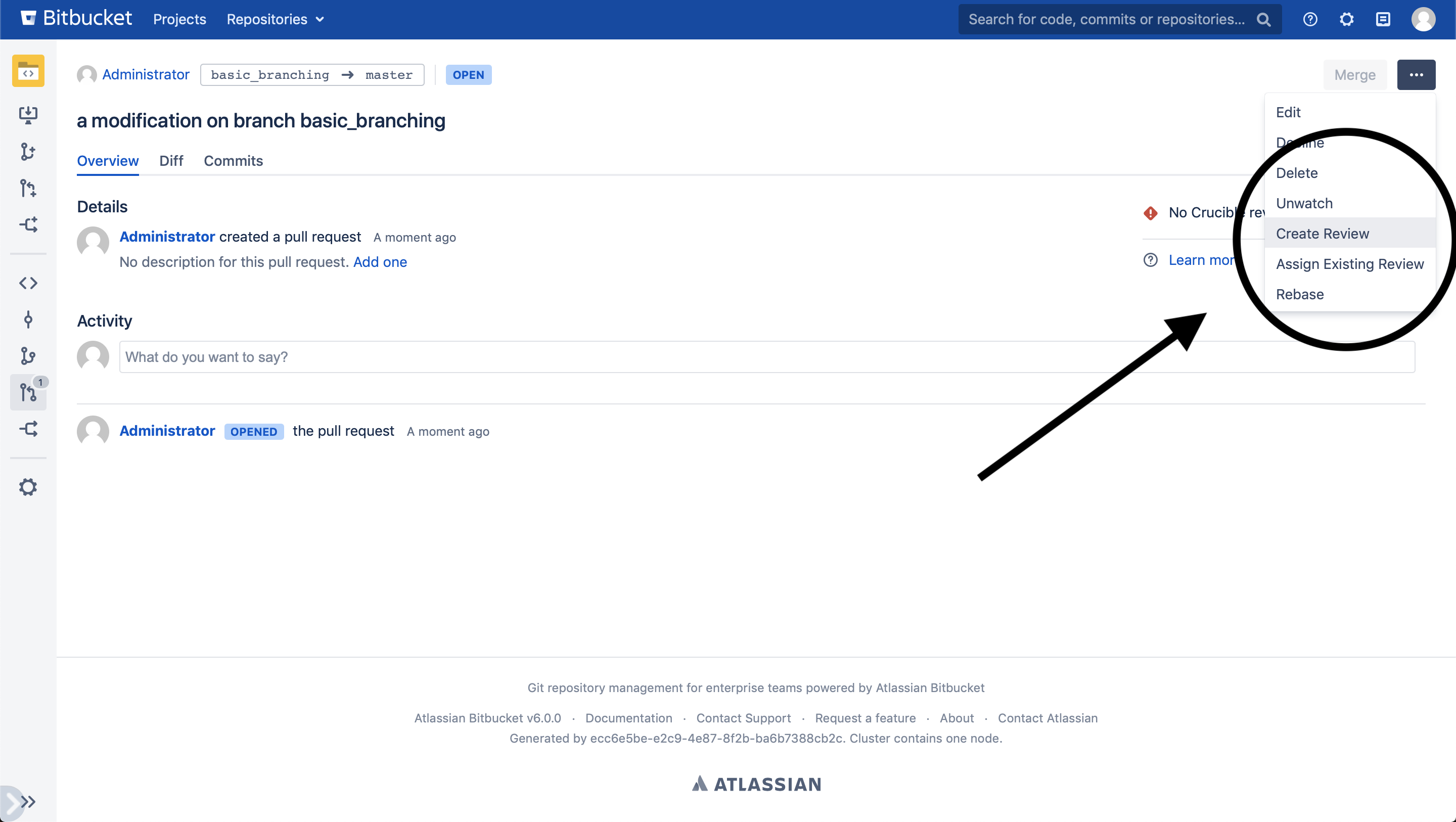
After review is assigned, you can change it in Edit Review dialog, which allows you to change id assigned review or unlink review from current pull request with Unlink button.
Automatically Creating Reviews
Automatic review creating can be enabled by going to the repository settings page:
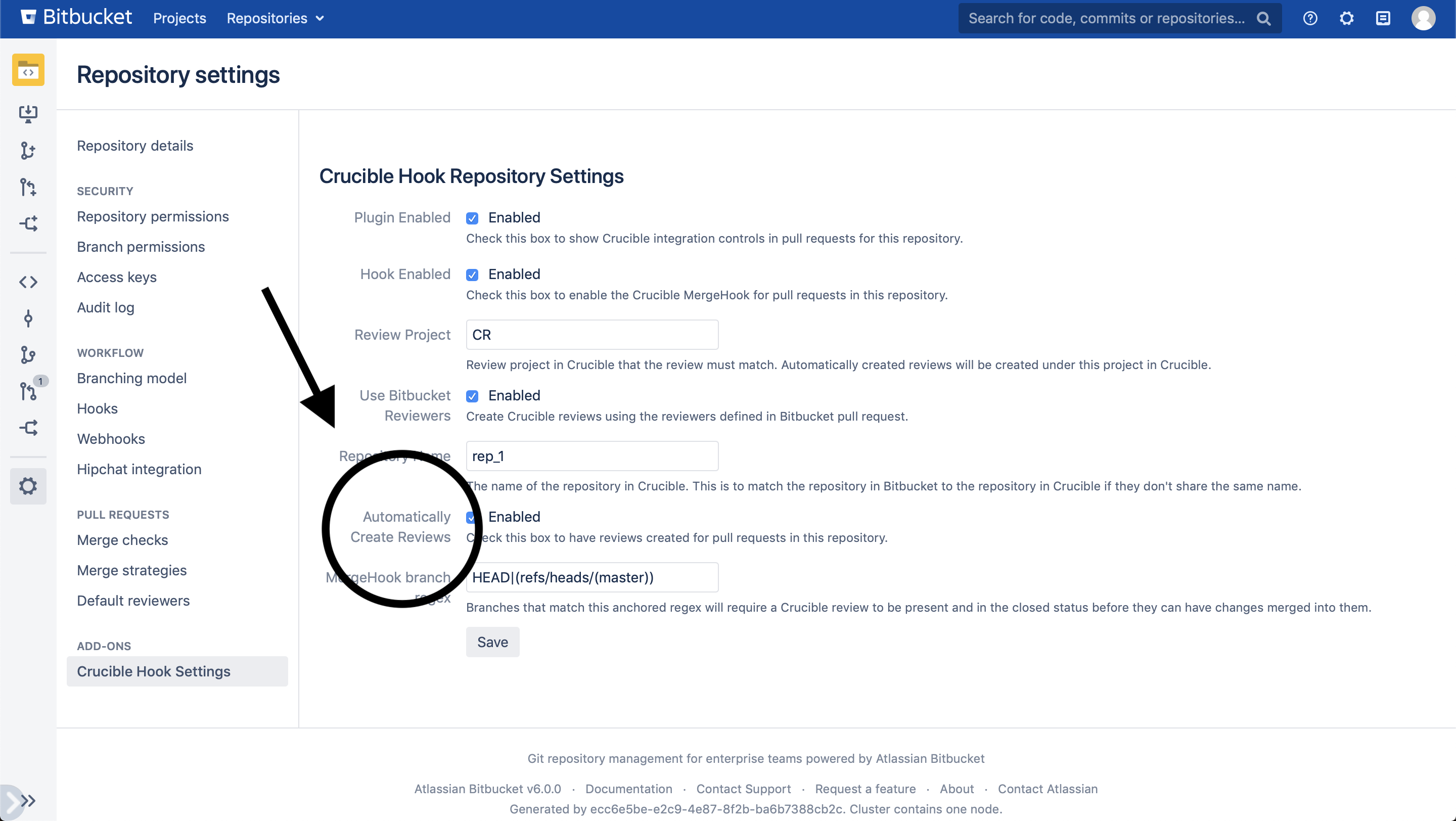
Automatically creating the reviews will fail if the pull-request author does not have the correct permissions in Crucible. Make sure to have the Crucible administrator check the following permissions:
The user is listed as a Allowed review participant in the project settings.
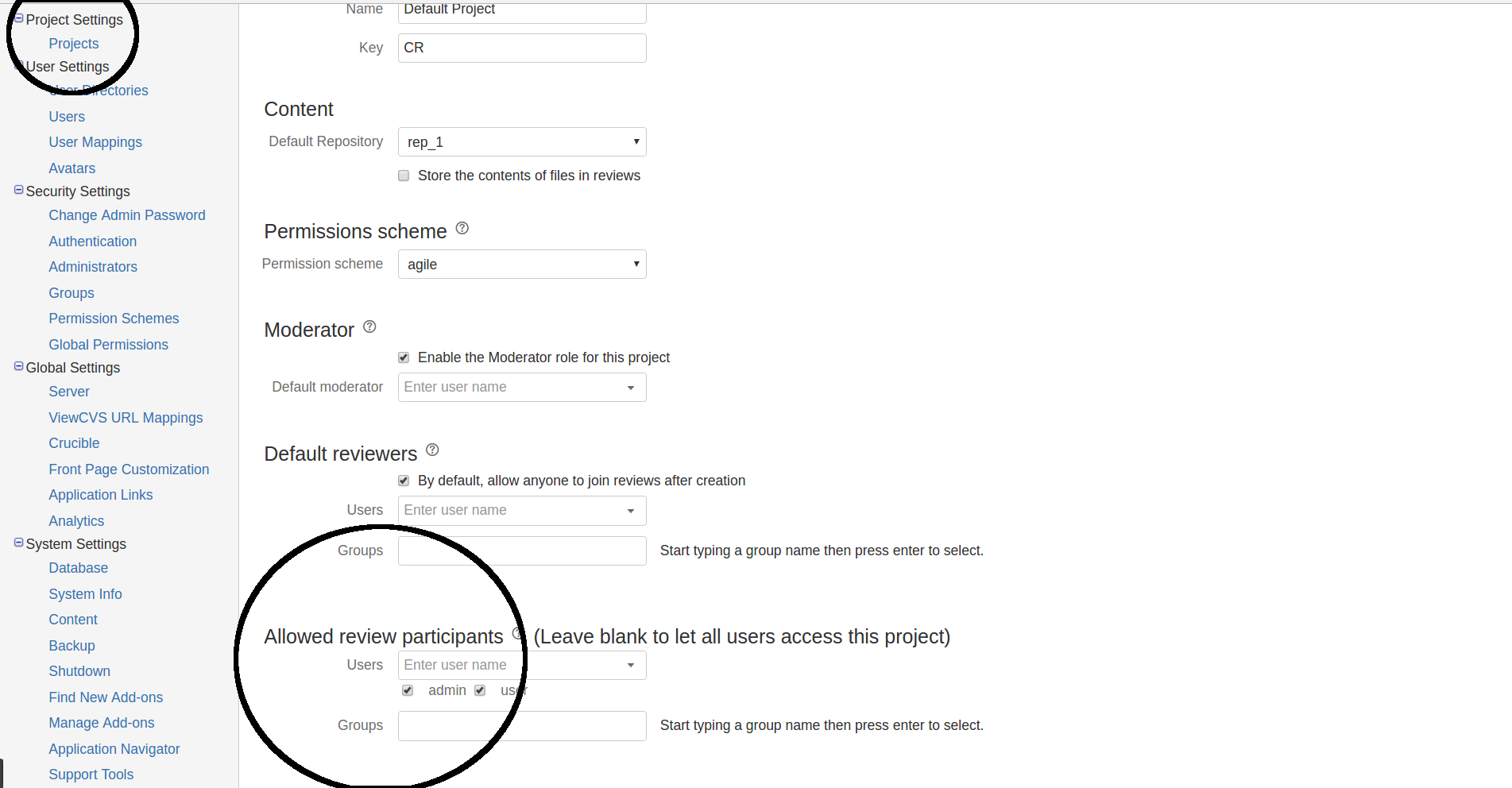
Authors have permission to Edit Review Details in the permission schemes.
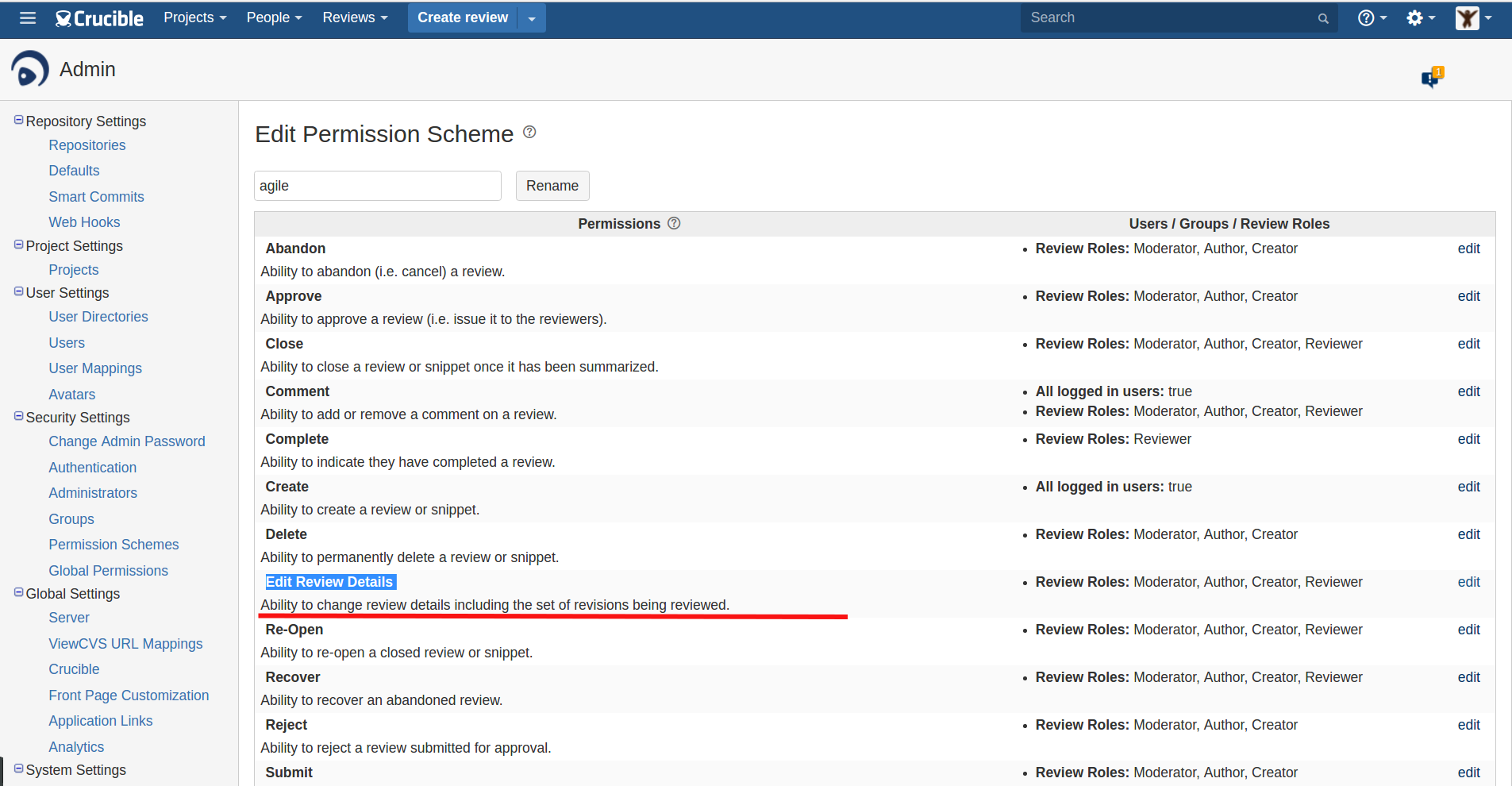
Initial authentication for new users
When new user creates Pull Request error below will display
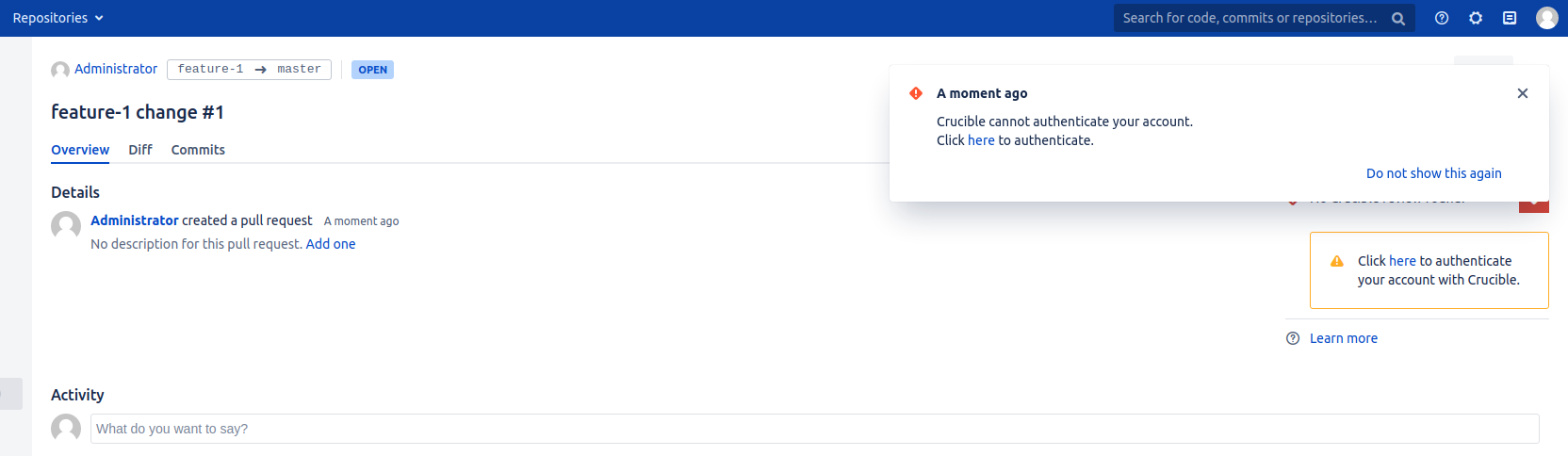
To finish authentication procedure click suggested link. Link should be like:
http://localhost:7990/bitbucket/plugins/servlet/applinks/oauth/login-dance/authorize?applicationLinkID=138d700e-5b3d-319c-868a-61b9f9d37bb7