Configuring for Cloud
How to Use
You can pull markdown from Bitbucket, from a URL, or through direct entry.
Entering Markdown Directly In-Page
Choose the Markdown macro in the Confluence macro page:
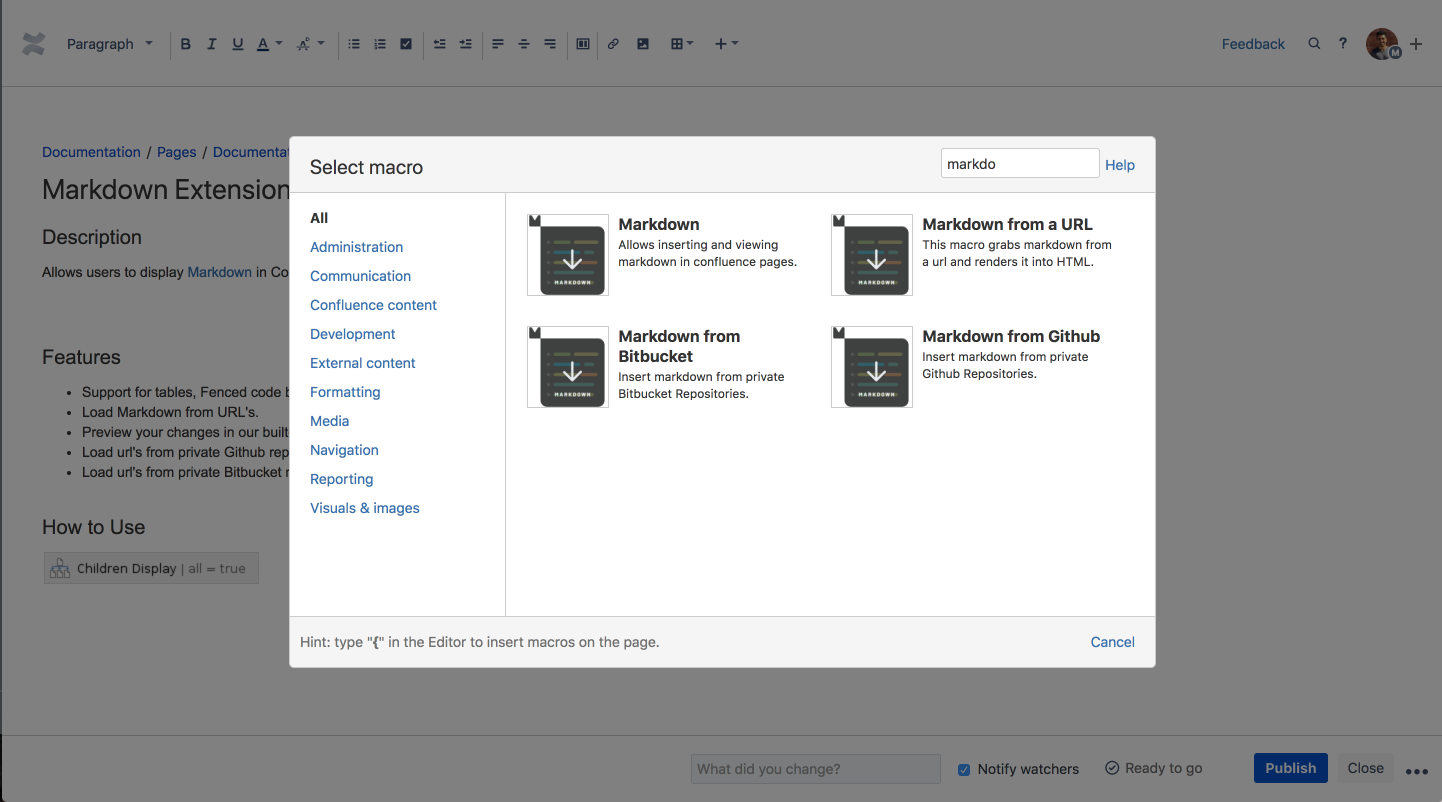
Then paste your macro into the content box:
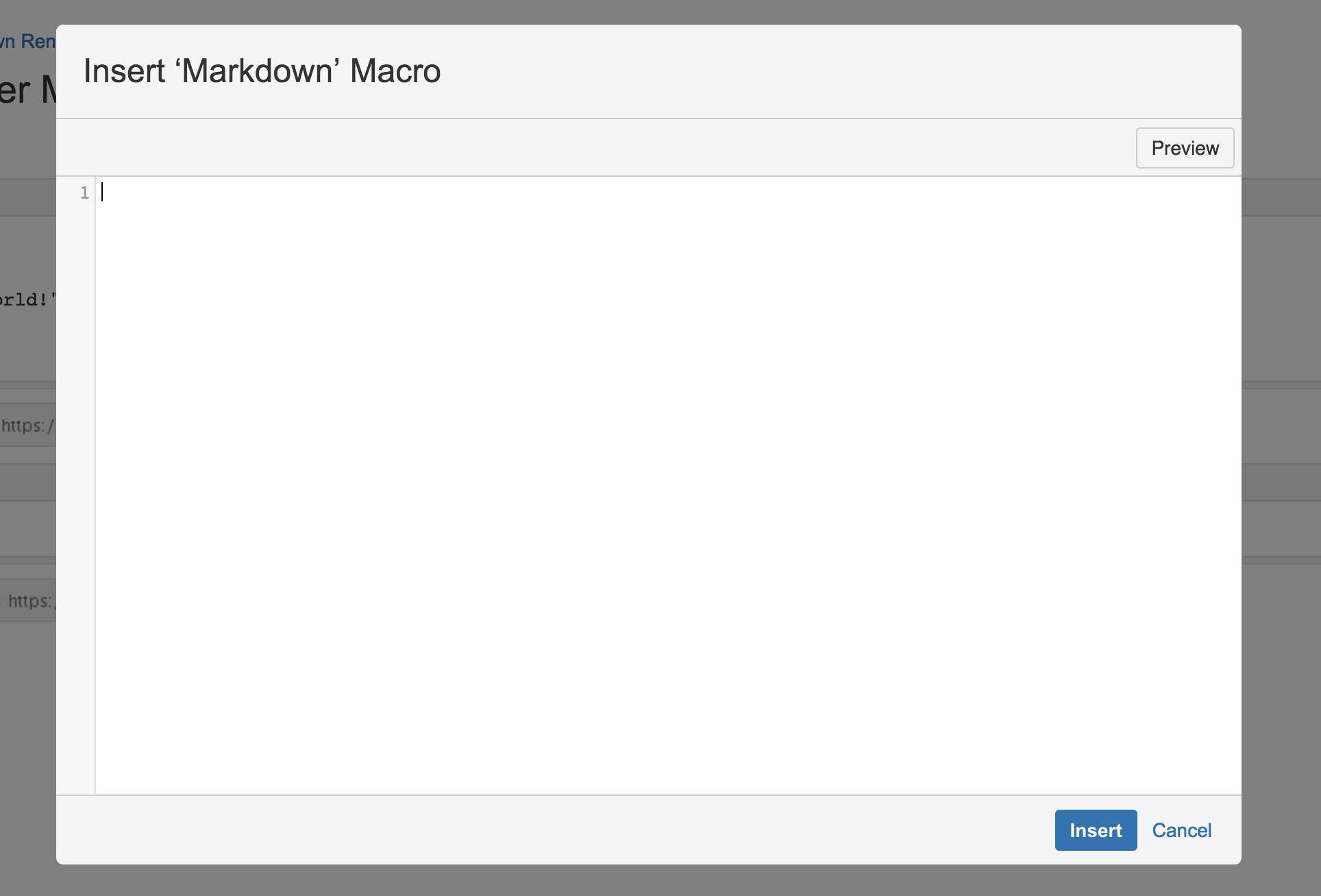
Or you can use the content box on the page:

Markdown from a URL
Add your URL to the URL field, and click save. Make sure your URL is pointing to raw markdown!
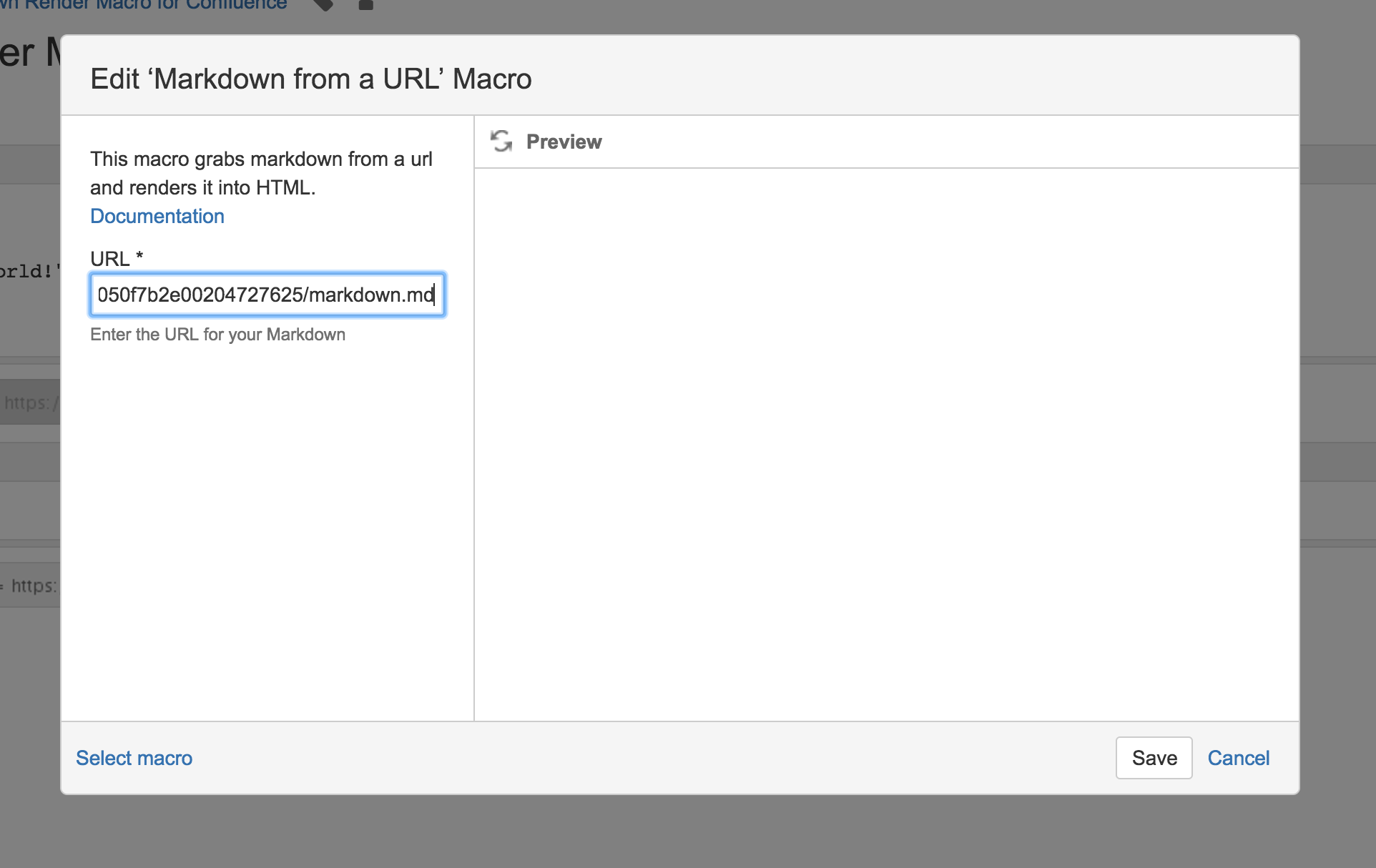
Markdown from Github
First, you need to authorize your GitHub account by going to the plugin configuration page.
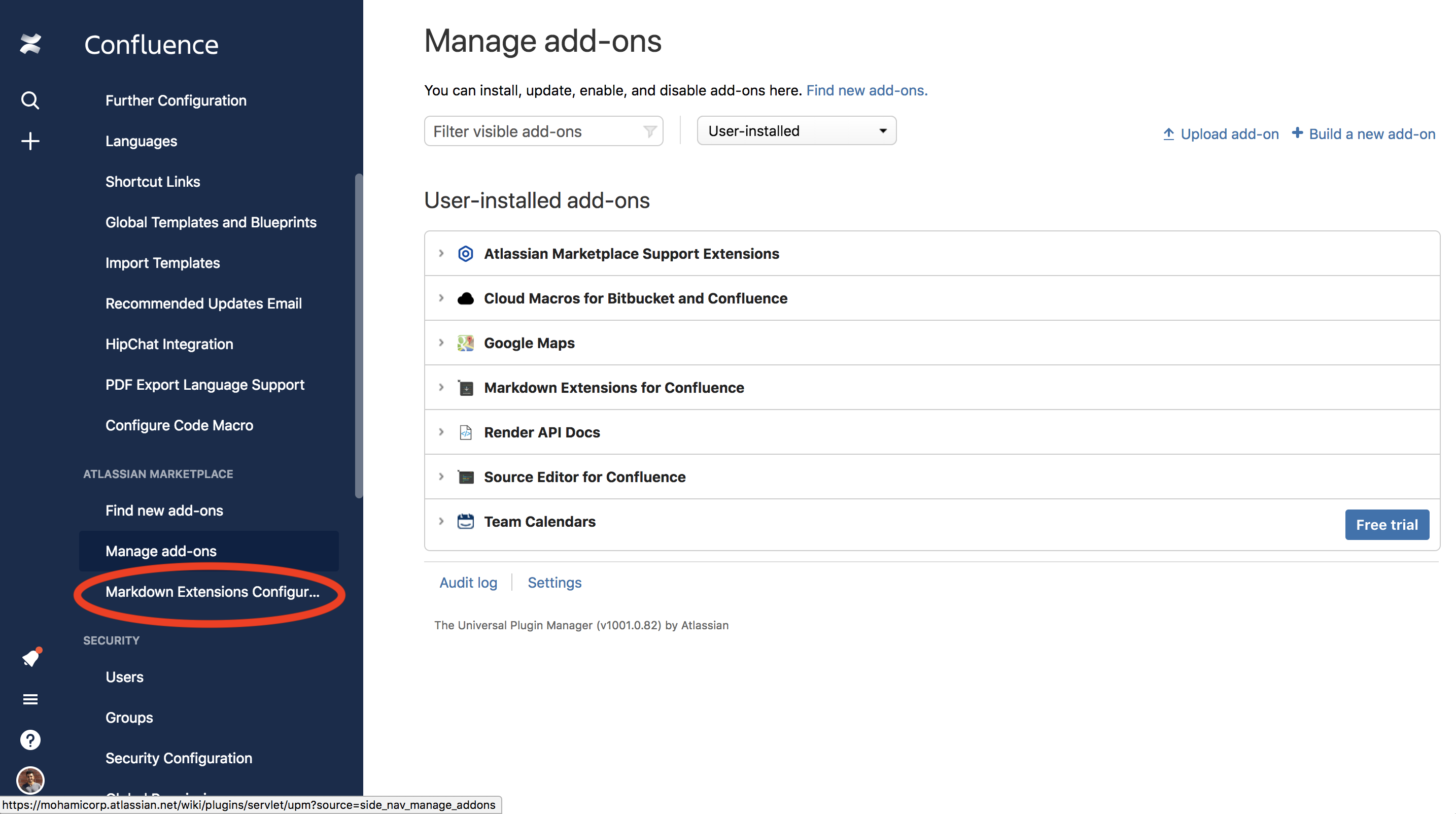
Type in a name that you want to remember the token by, then click Create New Link.
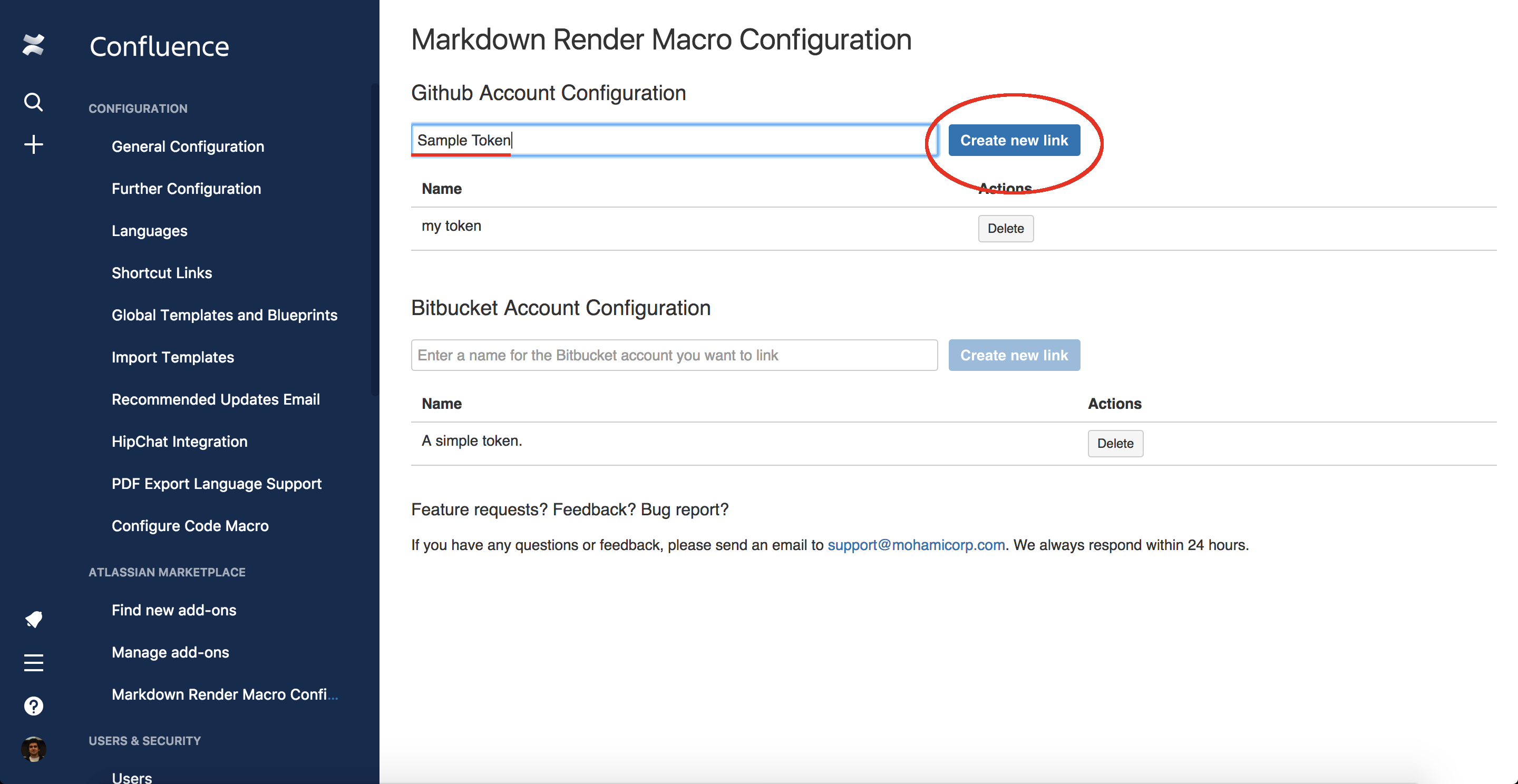
You'll be redirected to the intermediate page:
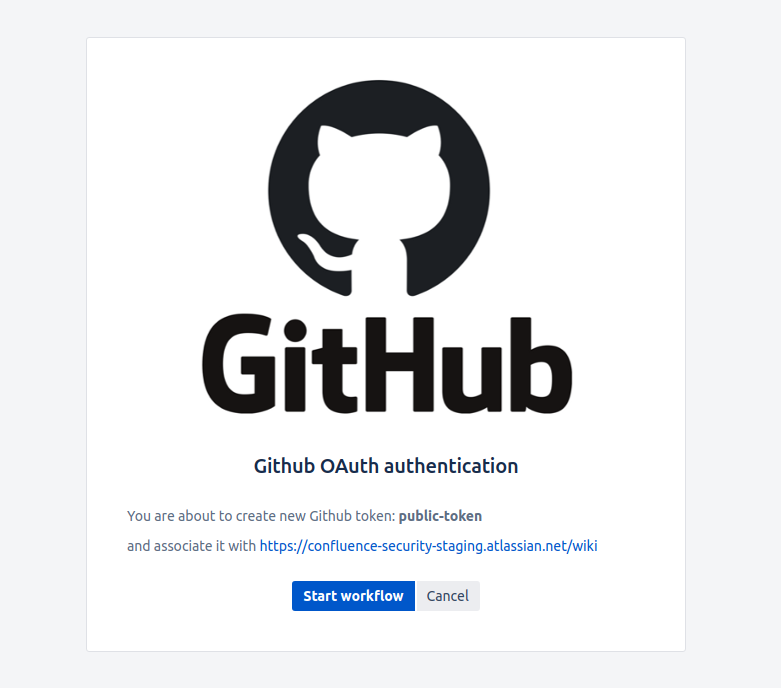
Check address of Atlassian cloud instance and token name. If everything looks correct press Start workflow button.
You will be redirected to an authorization page, click Authorize. (If concerned and data and privacy, check out our privacy policy).
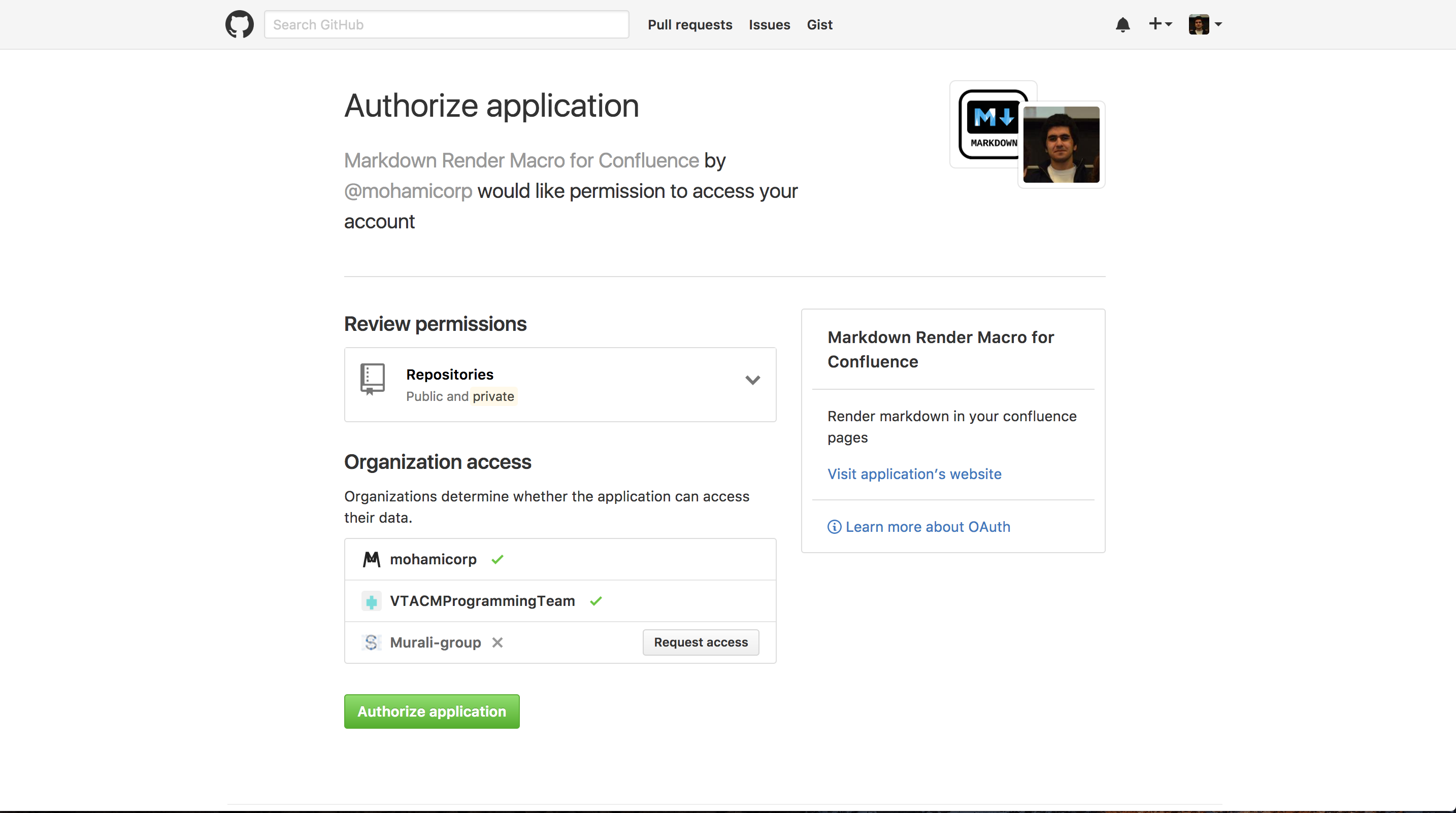
You're done! You should now be able to see your token in the table. You can add multiple accounts by logging into a new Github account and allowing access to the file.
Now simply select Markdown from Github on the macro page and select your desired token:
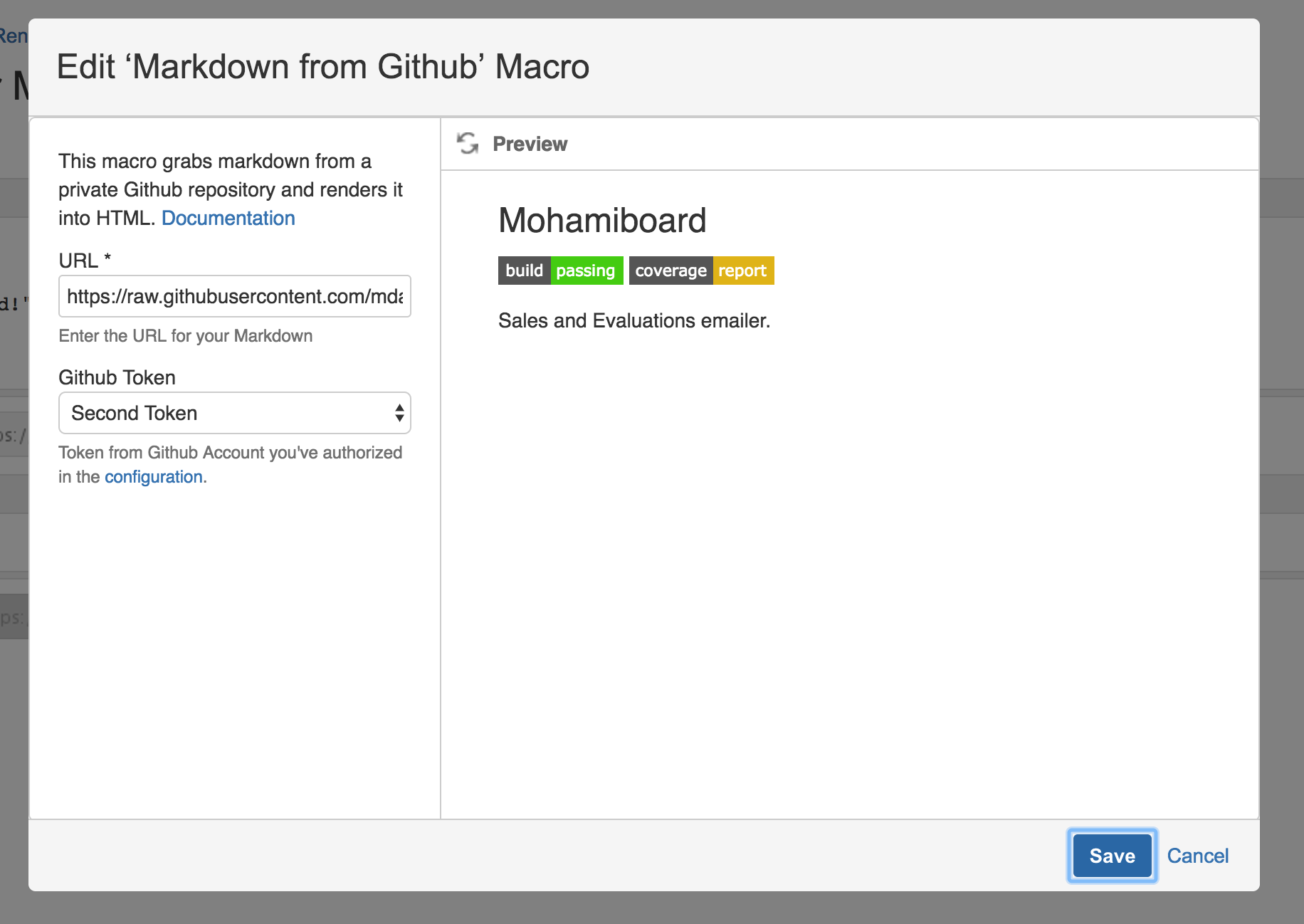
Markdown from Bitbucket
First, you need to authorize your Bitbucket account by going to the plugin configuration page.
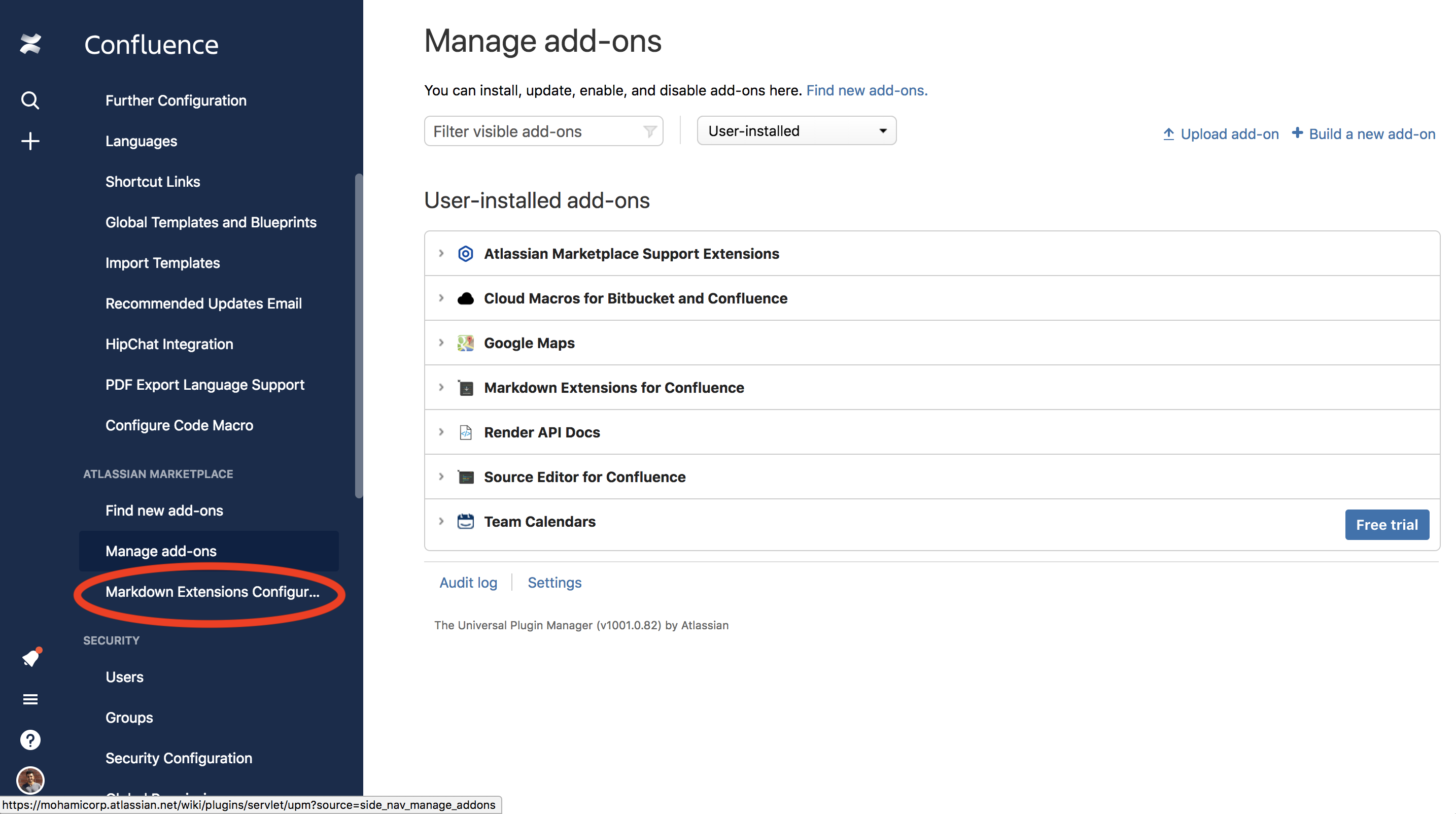
Type in a name that you want to remember the token by, then click Create New Link.
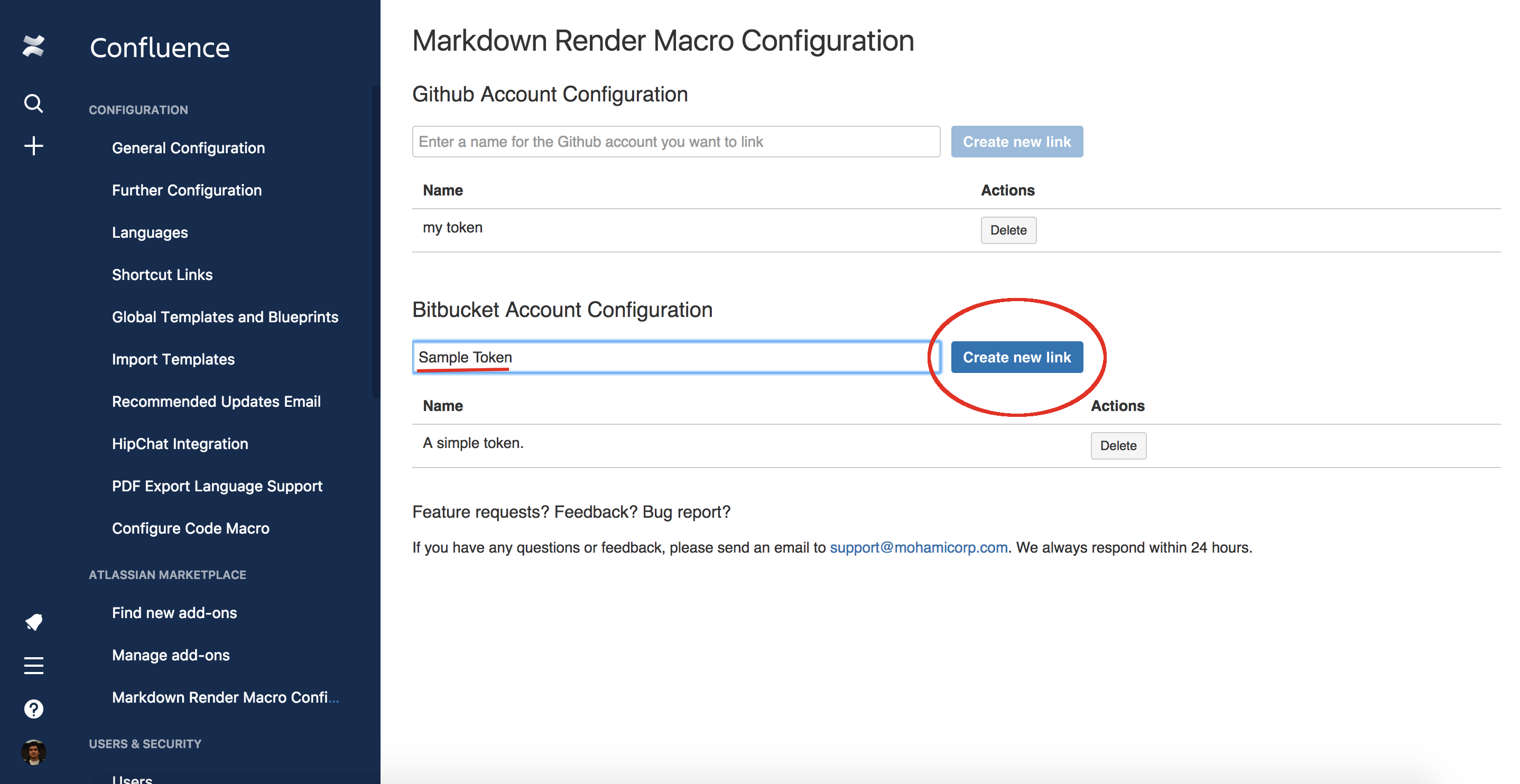
You will be redirected to the intermediate page
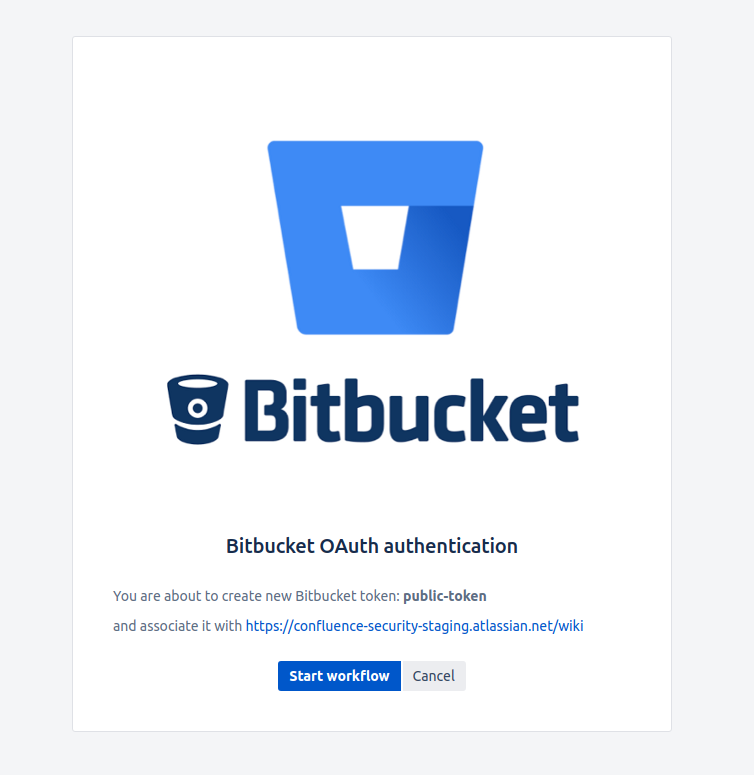
Check address of Atlassian cloud instance and token name. If everything looks correct press Start workflow button.
You will be redirected to an authorization page, click Grant Access. (If concerned and data and privacy, check out our privacy policy).
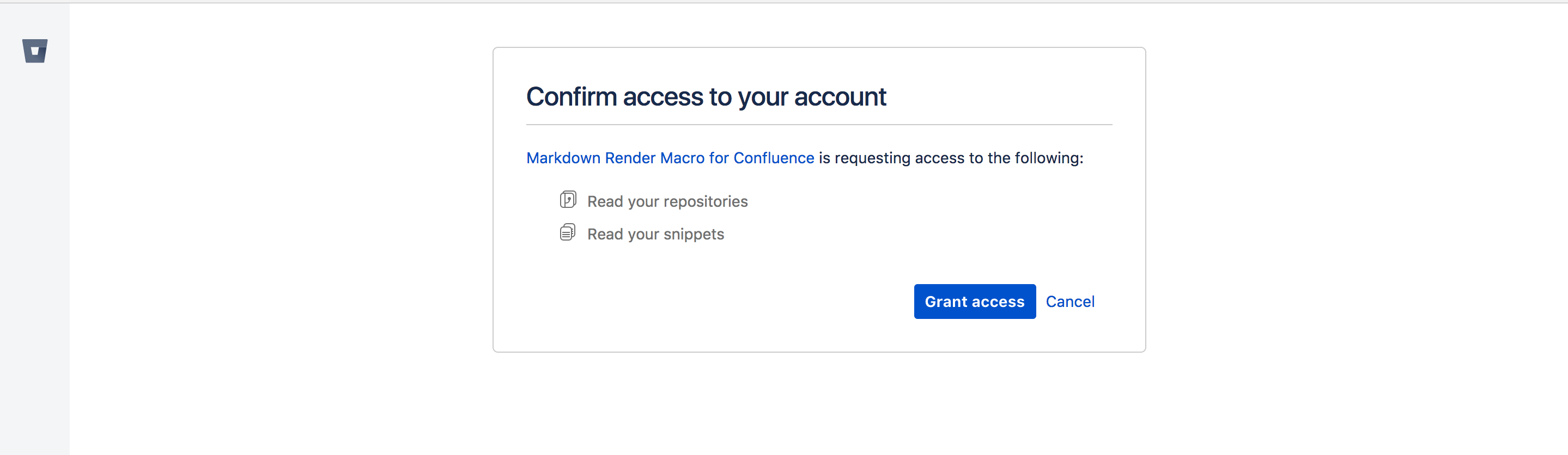
You're done! You should now be able to see your token in the table. You can add multiple accounts by logging into a new Bitbucket account and allowing access to the file.
Now simply select Markdown from Bitbucket on the macro page and select your desired token:
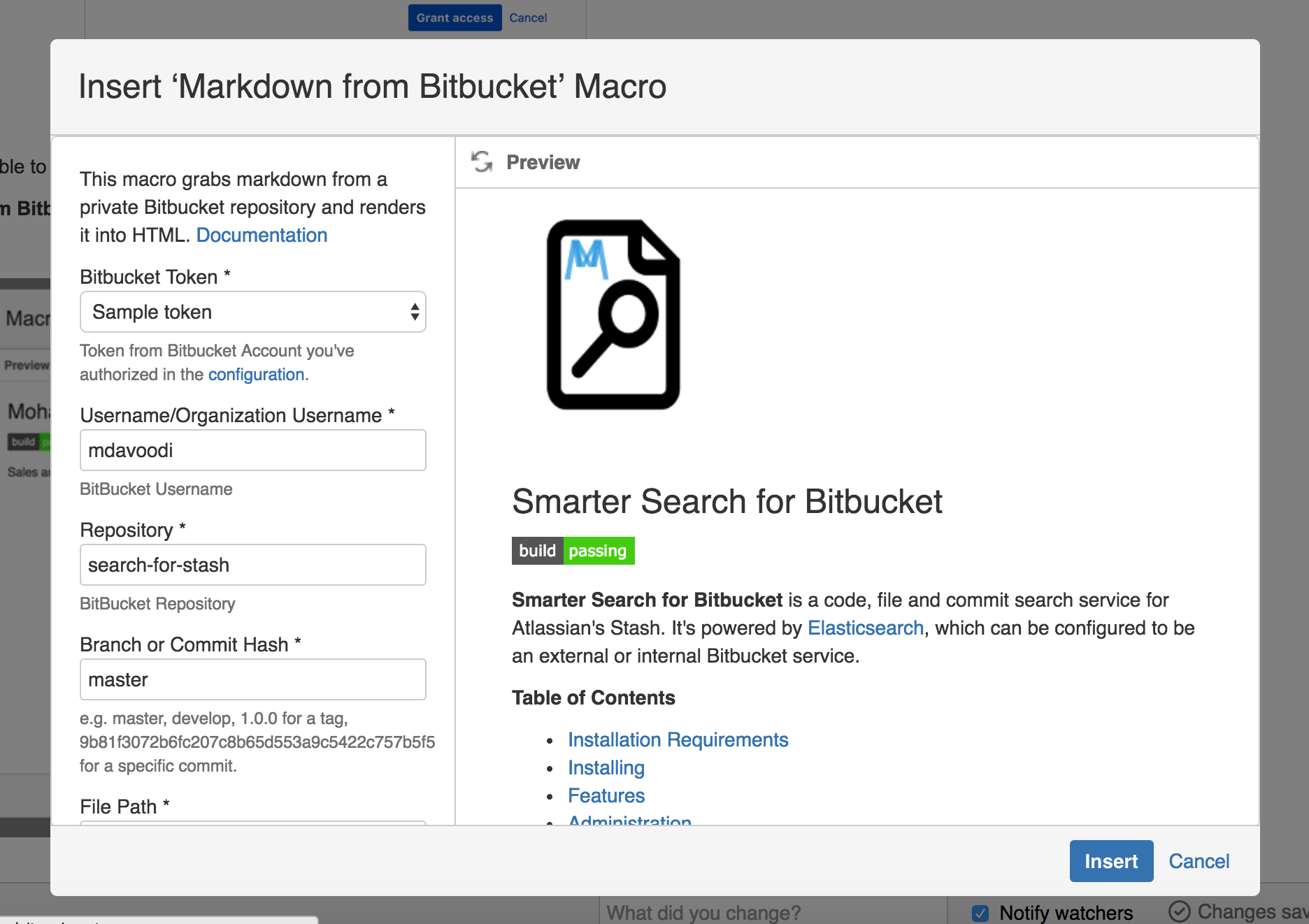
Here's a breakdown of each field:
Field | Description |
|---|---|
Username/Organization Name | The username or organization name in which the repository is hosted under. For example, if the URL for your repository was: https://bitbucket.org/mohamicorp/search-for-stash The username would be mohamicorp |
Repository | The username the repository is hosted under. For example, if the URL for your repository was: https://bitbucket.org/mohamicorp/search-for-stash The repository would be search-for-stash |
Branch or Commit Hash | The Branch which you want to pull documentation from. A good example is master |
File Path | The directory the file is hosted under. A good example might be: src/main/resources/README.md |
Markdown from Gitlab
First, you need to authorize your Gitlab account by going to the plugin configuration page and select Gitlab tab.
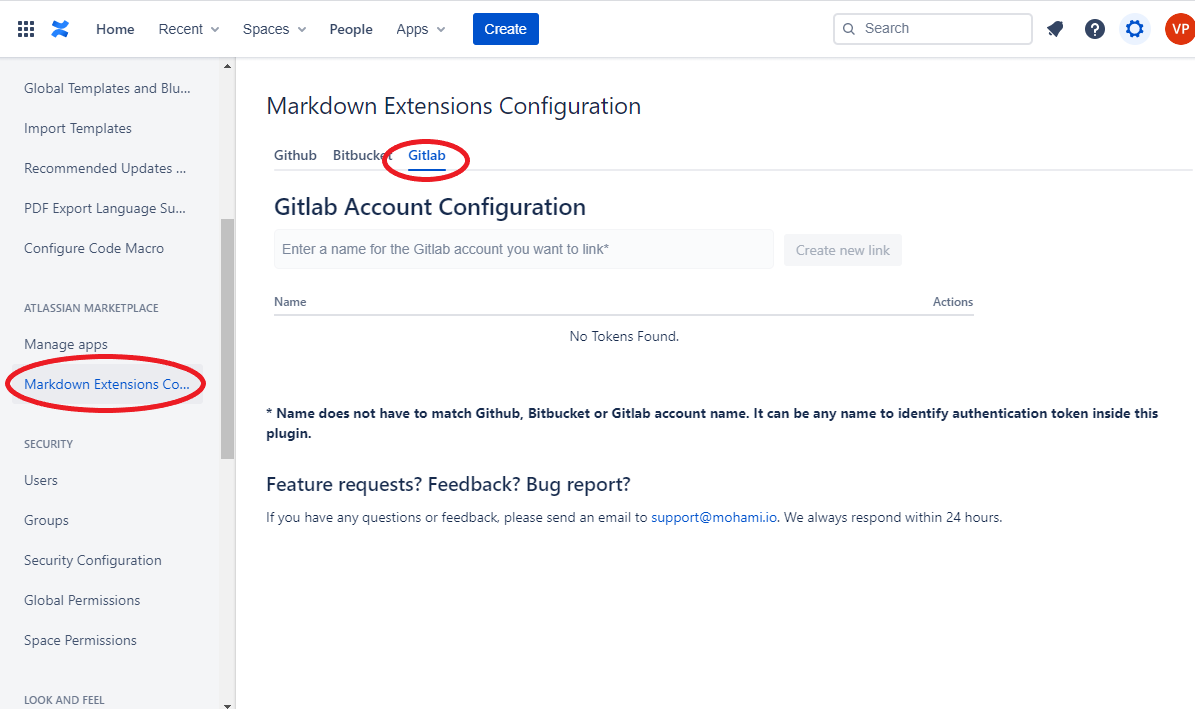
Type in a name that you want to remember the token by, then click Create New Link.
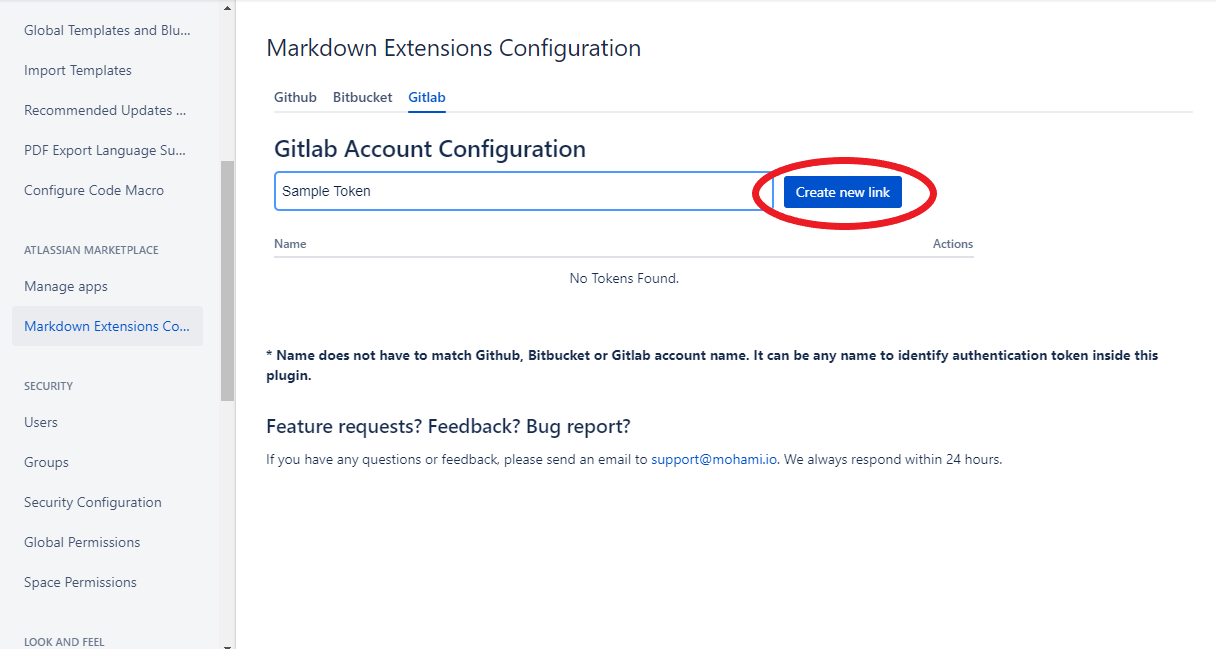
You'll be redirected to the intermediate page:
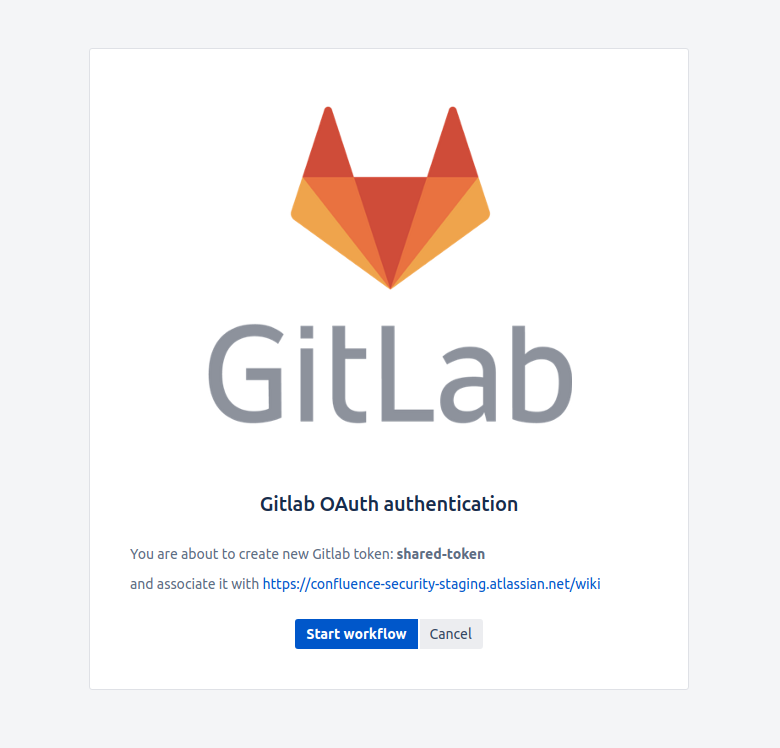
Check address of Atlassian cloud instance and token name. If everything looks correct press Start workflow button.
You will be redirected to an authorization page, click Authorize. (If concerned and data and privacy, check out our privacy policy)
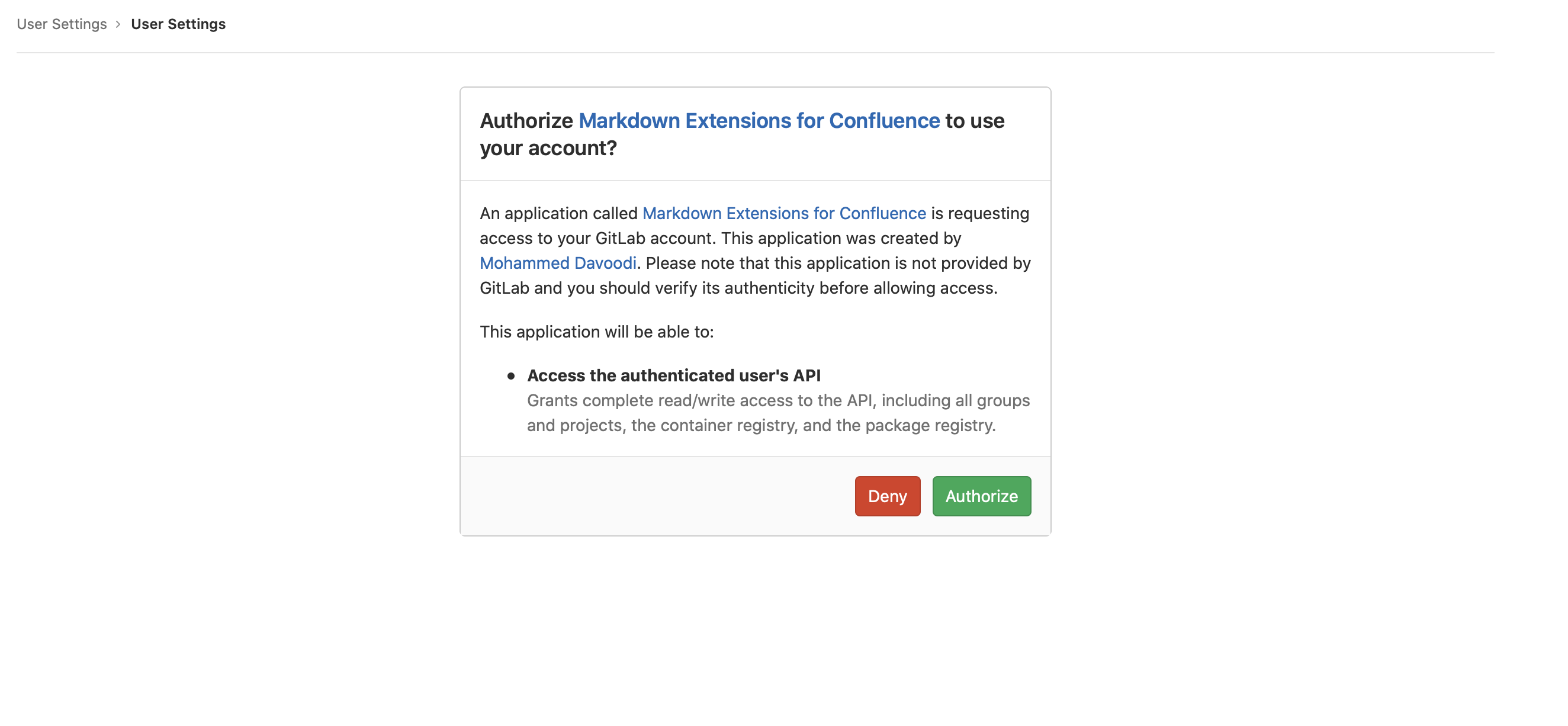
You're done! You should now be able to see your token in the table. You can add multiple accounts by logging into a new Bitbucket account and allowing access to the file.
Now simply select Markdown from Gitlab on the macro page and select your desired token:
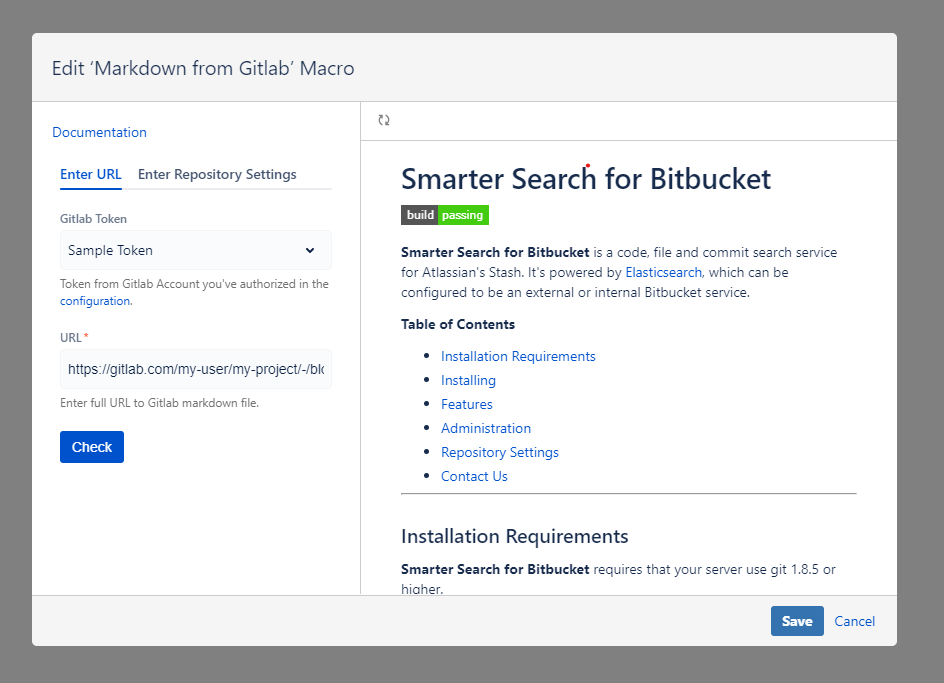
Here's a breakdown of each field:
Field | Description |
|---|---|
URL | URL of the markdown file you want to get pulled to Confluence. Can be a link to either regular or raw file. If URL is provided configuration bellow is not required. https://gitlab.com/mohami/smarter-search-for-bitbucket/-/blob/master/README.md |
Username/Organization Name | The username or organization name in which the repository is hosted under. For example, if the URL for your repository was: https://gitlab.com/mohami/smarter-search-for-bitbucket The username would be mohami |
Repository | The username the repository is hosted under. For example, if the URL for your repository was: https://gitlab.com/mohami/smarter-search-for-bitbucket The repository would be smarter-search-for-bitbucket |
Branch or Commit Hash | The Branch which you want to pull documentation from. A good example is master |
File Path | The directory the file is hosted under. A good example might be: src/main/resources/README.md |