Manage Power Editor for Bitbucket
Install, update, uninstall, and disable the Power Editor for Bitbucket app from the Manage Apps page.
Click the Administration gear icon located in the top-right corner of the Bitbucket page.
When the Administration menu bar opens on the left side of the page, click Manage Apps, located under the ADD-ONS heading. The Manage Apps page opens.
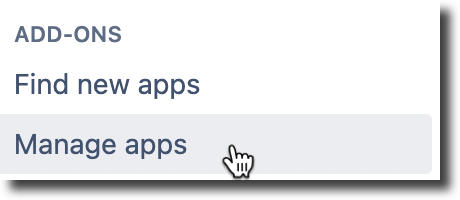
From the list of apps, click Power Editor for Bitbucket to expand the entry. From here, you can perform multiple operations relating to Power Editor.
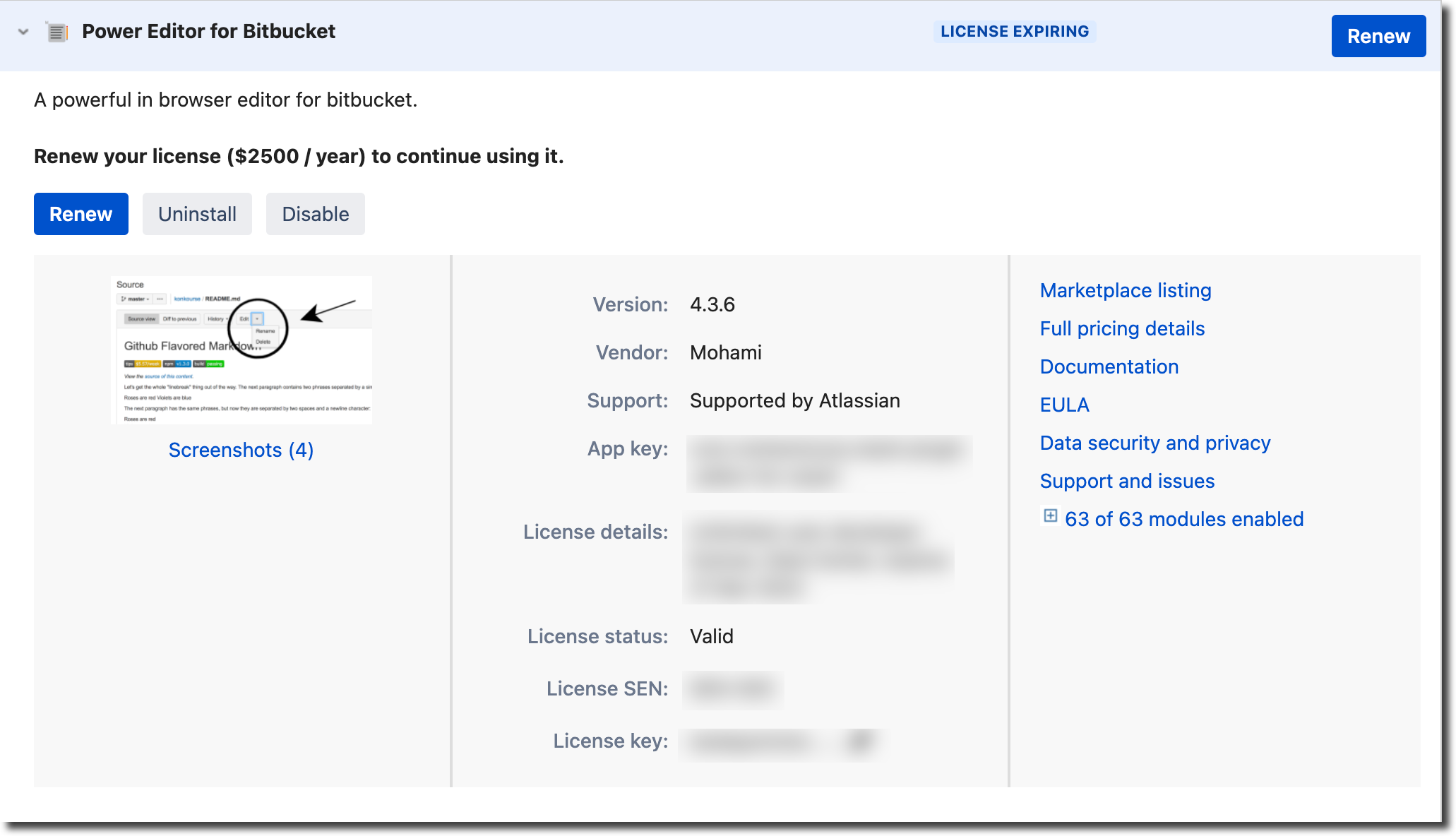
Uninstall Power Editor for Bitbucket
Click Uninstall in the Power Editor for Bitbucket entry. The Uninstall app? dialog opens.
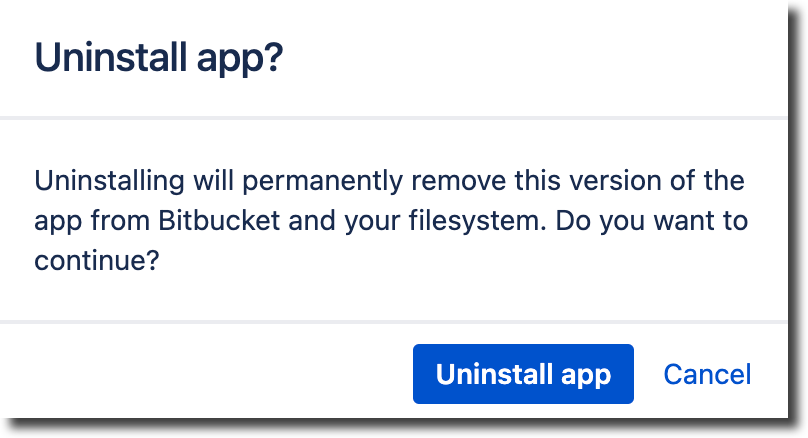
Click Uninstall app to remove Power Editor for Bitbucket.
Disable Power Editor for Bitbucket
Disabling Power Editor removes the functionality from your Bitbucket project but does not uninstall the feature.
Disabling or removing Power Editor does not delete any data associated with the app. When Power Editor is enabled or reinstalled, any existing data related to the app becomes available.
Click Disable in the Power Editor for Bitbucket entry. After a moment, the What happened? dialog opens. Here, you can select a reason for disabling the app and a comment. If you want someone to contact you for further details, leave the option selected. Click Send feedback to forward this information to Appfire Support.
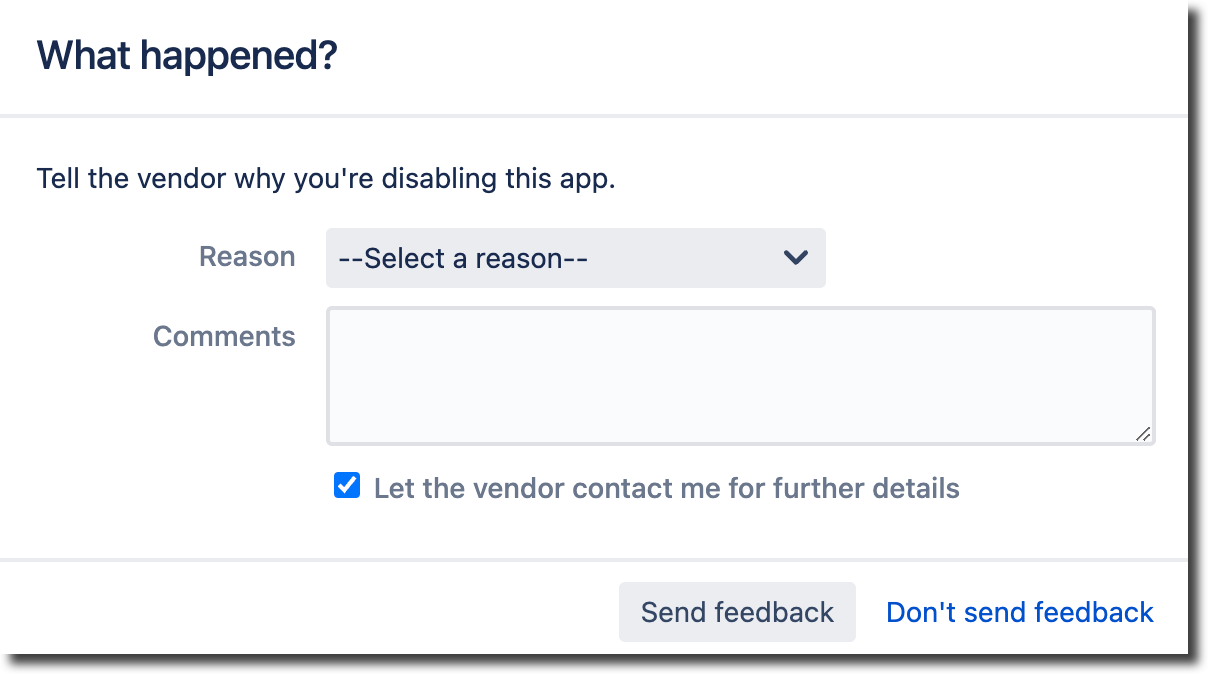
Once the app is disabled, the Disable button is replaced with Enable. Click Enable to resume normal operations.
Downgrade Power Editor for Bitbucket
There are situations where it is necessary to downgrade Power Editor to an earlier version. If this is the case, perform the following operations.
Uninstall your current version of Power Editor for Bitbucket.
Go to the Power Editor entry in the Atlassian Marketplace. Click Versions > See All Data Versions to open the Version History page.
Locate the Power Editor version you want, hover over the entry, and click Download beside the version.
Once the .jar file has successfully downloaded, return to the Manage Apps page in Bitbucket and click Upload app.
Click Choose File, navigate to the downloaded file’s location, and click Open.
Confirm downgrading to an earlier version is necessary before proceeding. Contact Support if you have any questions.
Change Power Editor settings
You can change the Power Editor for Bitbucket parameters, either globally throughout your entire Bitbucket project or for a single repository.
Change Power Editor global settings:
Click the Administration icon in the top right corner. Once the Administration page opens, click Power Editor for Bitbucket, located under the Add-Ons heading.
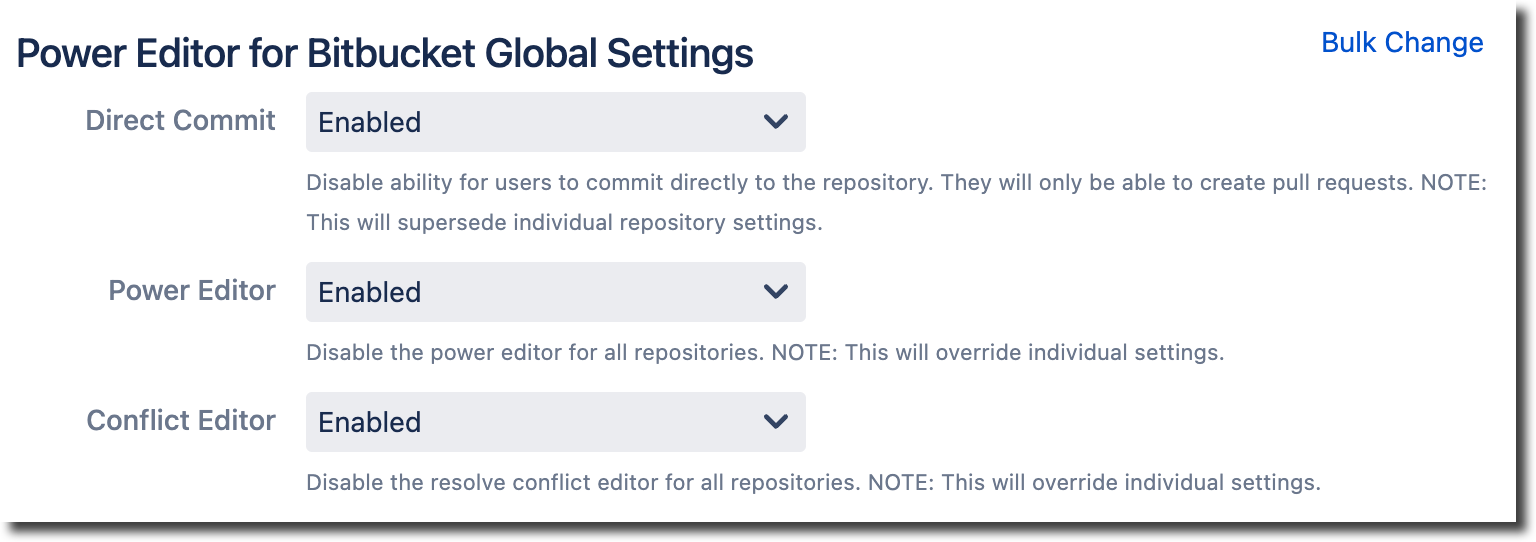
Bulk Change
Use the Bulk Change feature to enable or disable Power Editor’s settings for the repositories across your Bitbucket instance.
Click Bulk Change in the top right corner of the Power Editor for Bitbucket Global Settings page to open the Bulk Config for Power Editor Plugin page.
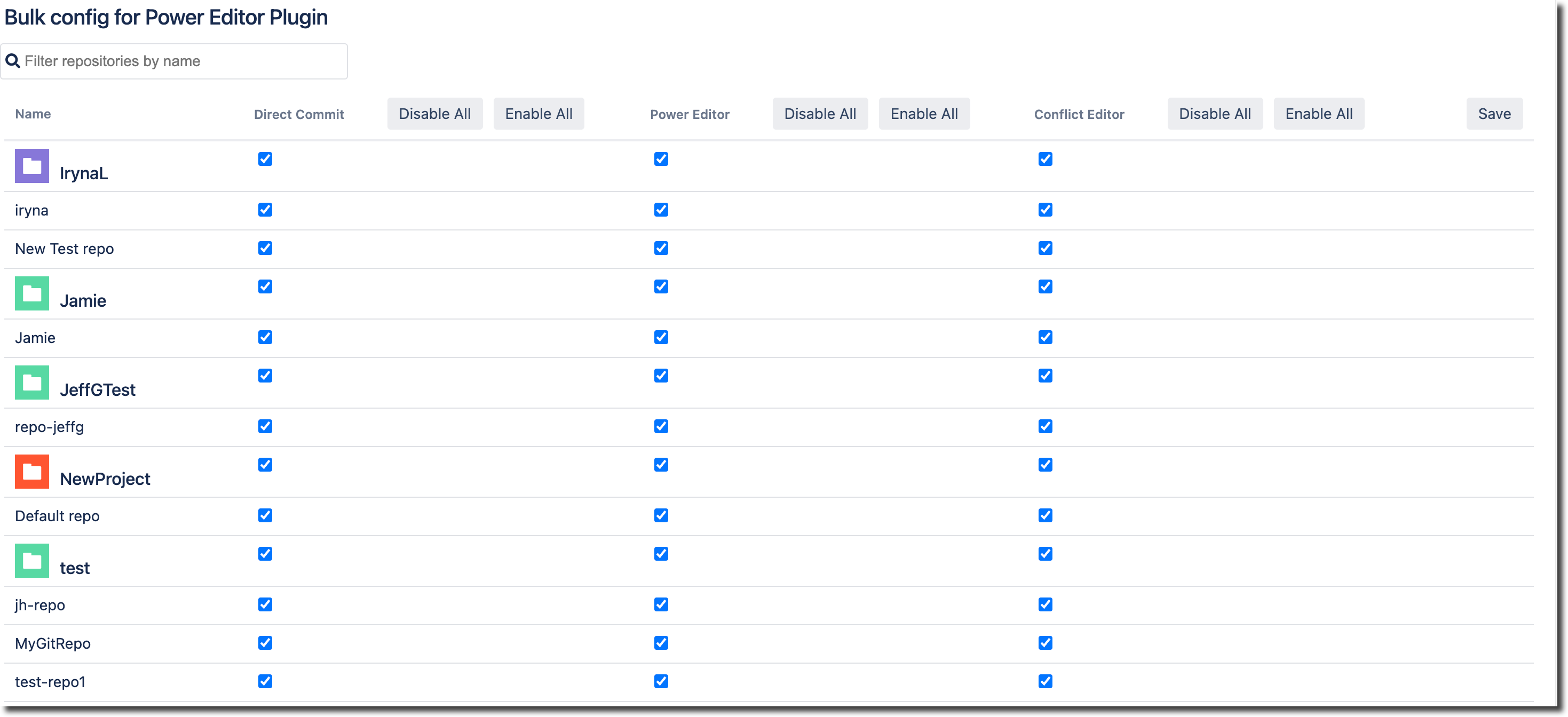
Enable or disable the Direct Commit, Power Editor, and Conflict Editor settings for any project or repository on this page.
Click Disable All and Enable All beside each setting heading to enable or disable that feature. Click Save to commit the change.
Setting changes made through the Bulk Config page are at a repository level; any global settings are still in effect and override the repository level settings.
Under each setting heading, locate the projects or repositories to change and clear the check box beside each repository to disable the setting. Click the checkbox again to enable the setting. Click Save to commit the change.
Enabling or disabling settings for a project extends to all repositories in that project. However, the settings displayed for each individual repository do not reflect the setting changes made at the project level. If you do not see the expected settings behavior, open the Bulk config page and review your repository’s project settings.
Change Power Editor repository settings:
Click the Repository settings icon in the left sidebar menu. Once the Repository Settings page opens, click Power Editor for Bitbucket, located under the Add-Ons heading.
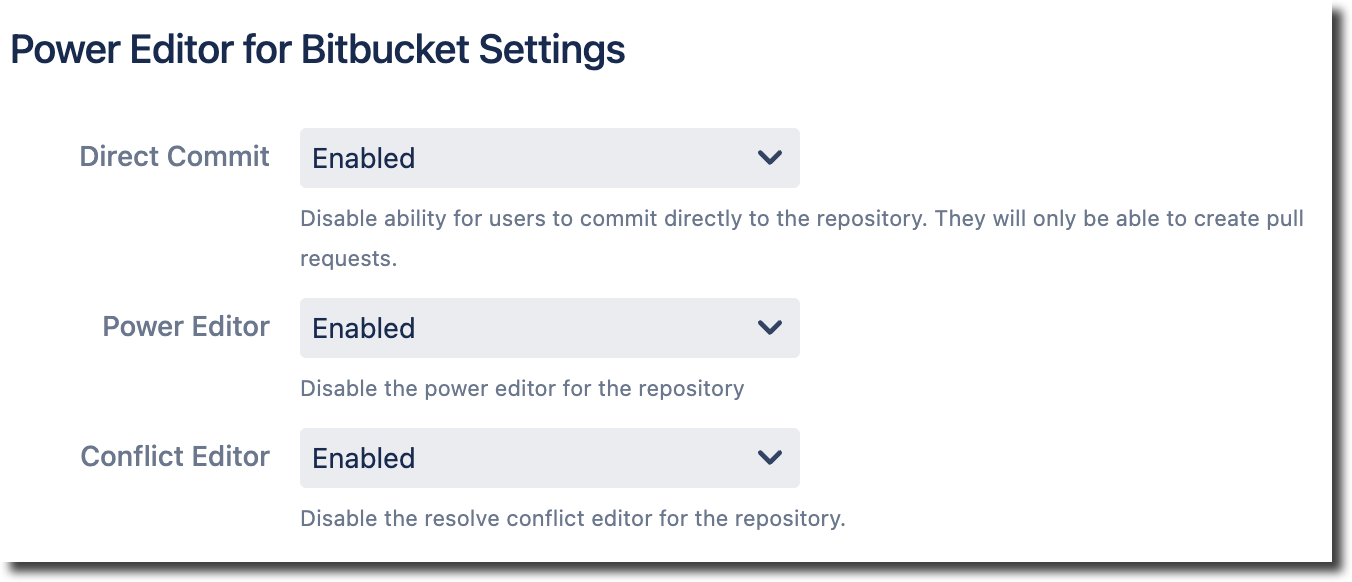
Direct Commit | Enable/disable the ability to commit directly to the repository. When disabled, you can only create pull requests. |
Power Editor | Enable/disable the Power Editor add-on. |
Conflict Editor | Enable/disable the resolve conflict feature. |
Global settings override individual repository settings.
See Power Editor for Bitbucket workflow for Power Editor usage instructions.