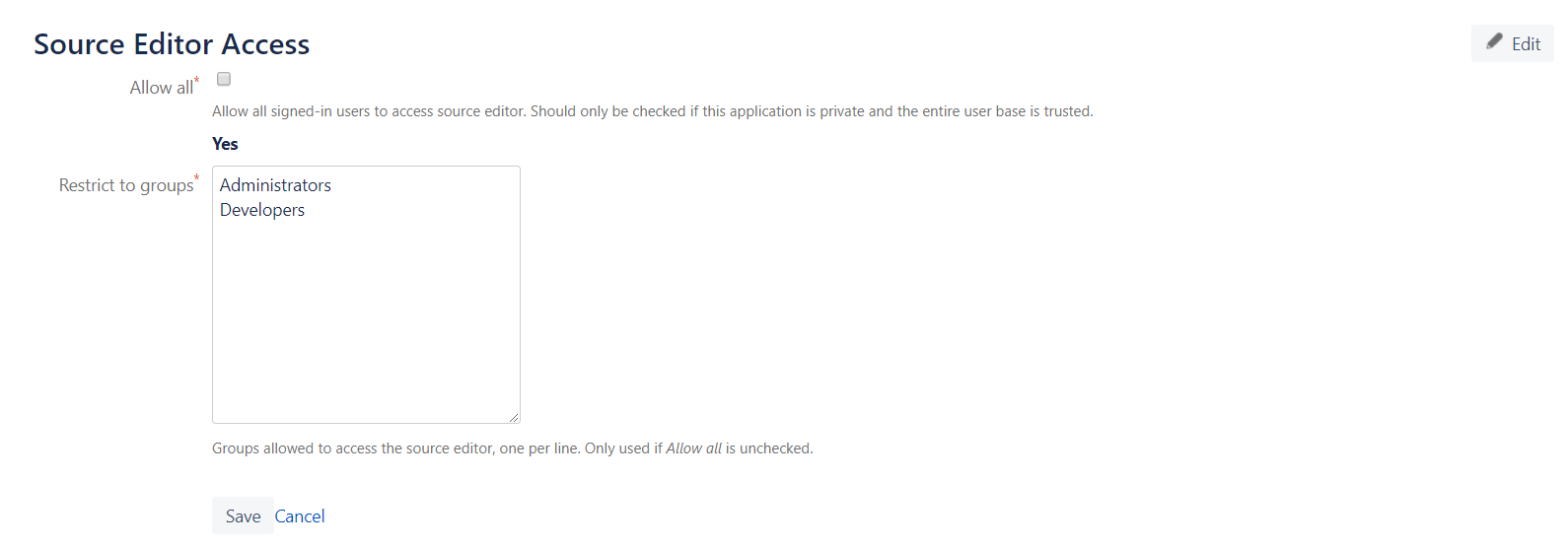Source Editor for Confluence Server
Plugin overview
The Source Editor for Confluence Server allows the user to edit Confluence page XHTML using a browser-based editor.
It has features such as:
Syntax highlighting
Code/tag folding
Find/replace with regex support
Markup validation prior to apply
Access groups restrictions
Accessing the Source Editor
Click the <> icon in the upper right corner of the Editor view to open the Source Editor.
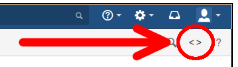
You can access the source editor when editing pages, blog posts, and even comments.
You must be logged in and have editing privileges to edit the Confluence page source. You also cannot edit the source of a page that has not been created yet.
Editing Confluence source
The source editor provides direct access to Confluence page source. Confluence pages are stored in an XML based format called Confluence Storage Format.
Confluence Storage Format is a subset of HTML. It does not support all features of HTML. Please see here for more details.
Compatibility with Confluence Source Editor:
It is recommended to disable or uninstall the native Confluence Source Editor app (if you are using it along with this app) to avoid performance issues.
Code editing
The source editor is designed to be lightweight but contains a set of features that allows easy and intuitive editing of a Confluence page source. The following are the available editing options:
Automatic indentation and syntax highlighting are available and enabled.
Code folding: Use the markers next to the line numbers to fold XHTML tags.
Beautify: Use this button to make your code more readable.
Wrap text: Use this button to wrap the long code into the next line.
Find/Replace: Use this button to easily search for and replace code in the editor or use the Regex button to allow a regex string input.
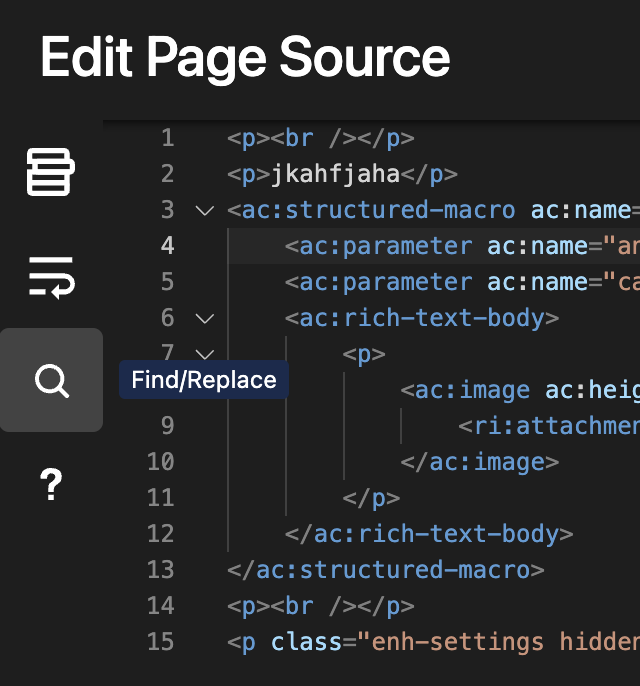
The following features are available in the Find/Replace option:
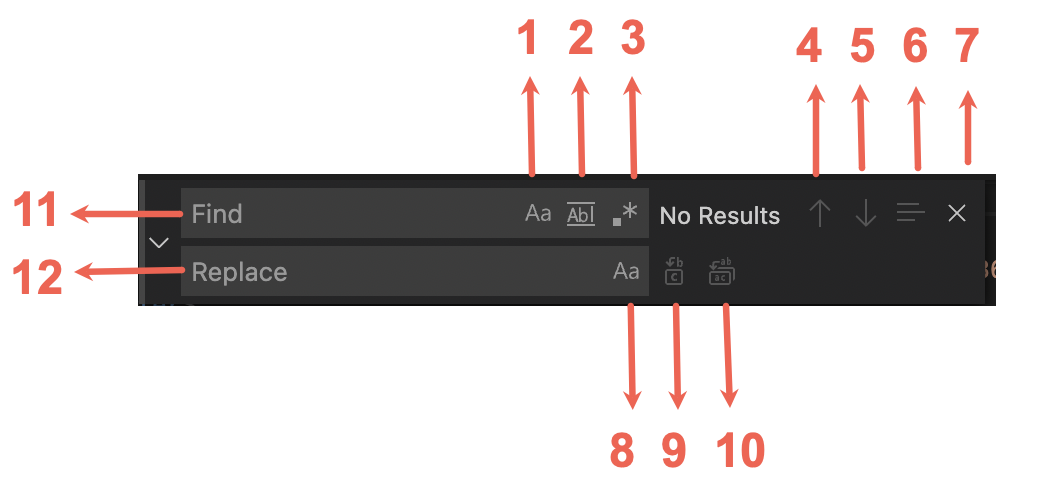
Every feature in the above image is marked with a number to help you identify it. The following table describes the features:
Number | Parameter | Description |
|---|---|---|
1 | Match Case | Click this button to start a case-sensitive word search. |
2 | Match Whole Word | Click this button to start a search to find for the exact match. This is not a case-sensitive search option. |
3 | Use Regular Expressions | Click this button to use regular expressions for the search. |
4 | Previous match | Click the up arrow button to highlight the previous match. |
5 | Next match | Click the down arrow button to highlight the next identified match. |
6 | Find in selection | Click this button to highlight all identified matches. |
7 | Close | Click this button to close the Find/Replace window. |
8 | Preserve Case | Click this button to replace the identified word with the same case as that of the searched text. |
9 | Replace | Click this button to go over each word and replace it. |
10 | Replace All | Click this button to replace all identified words at a time. |
11 | Find | Enter the text you want to search. |
12 | Replace | Enter the text you want to replace with. |
Source validation
To apply any edits made to a Confluence page, the XHTML source must be valid. To confirm the validity of the modified source, simply click Apply and the editor performs the verification. If the source is valid, the edits made to the page in the source editor are applied and you are returned to the standard Confluence rich text editor. If the source contains an error, a message is displayed indicating the nature of the error and the location in the code where it was discovered.
Access groups configuration
Access to source editor can be controlled by restricting it to particular groups of users. This can be achieved in Source editor configuration page inside the Administration menu.