Manage Webhook to Jenkins
Install, update, uninstall, and disable the Webhook to Jenkins for Bitbucket app from the Manage Apps page.
Log in as an Administrator and click the Administration gear icon located in the top-right corner of any Bitbucket page.
When the Administration menu bar opens on the left side of the page, click Manage Apps, located under the ADD-ONS heading. The Manage Apps page opens.
From the list of apps, click Webhook to Jenkins for Bitbucket Server to expand the entry. This contains the version, vendor app key, and license information. You can also perform multiple operations relating to Webhook to Jenkins.
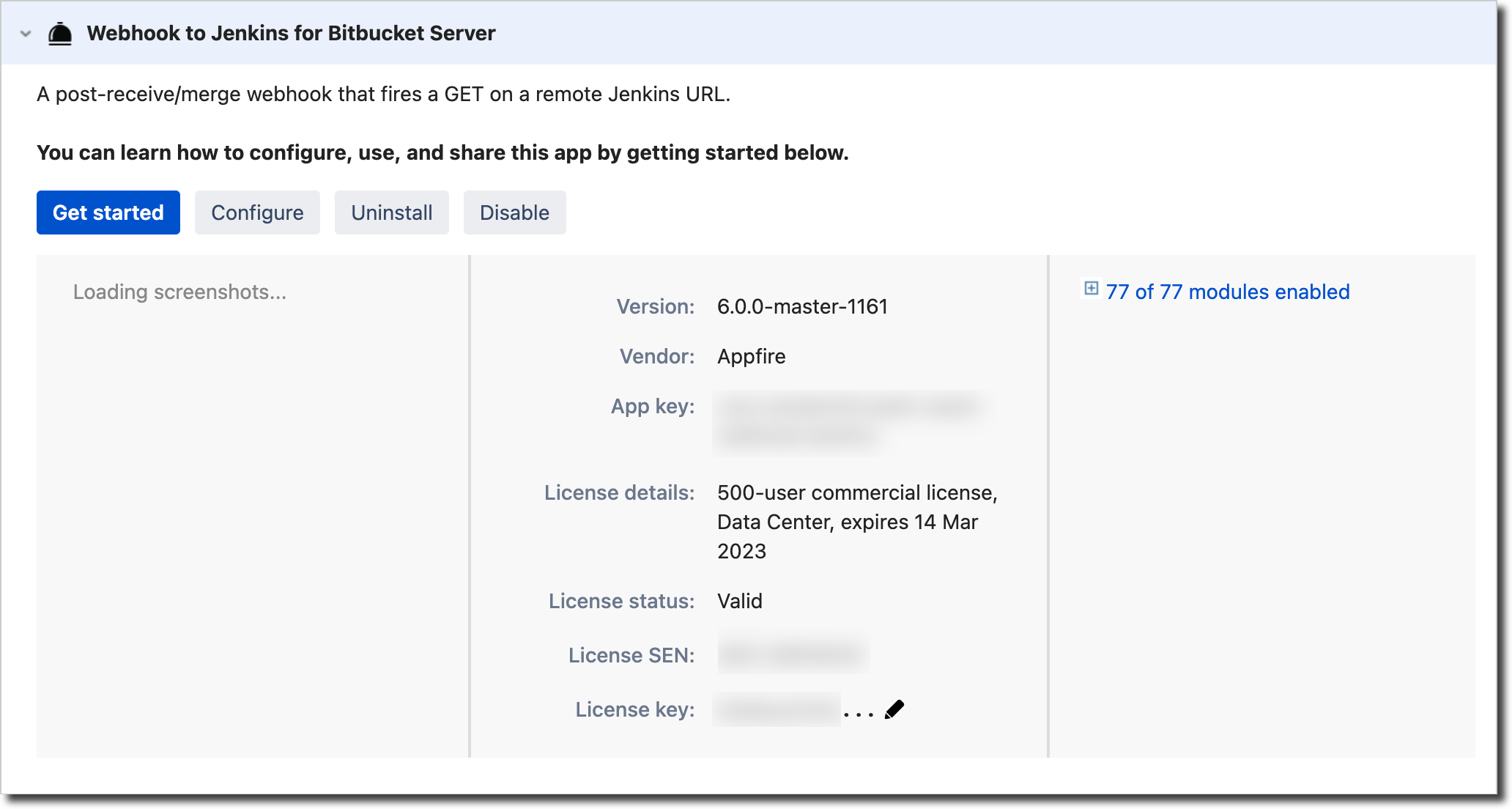
Update Webhook to Jenkins for Bitbucket
An Update Available message and the Update button appear beside the app name if an update is available. Click Update to proceed.
Get Started
Opens the Webhook to Jenkins documentation page.
Configure
Set a default Jenkins instance with credentials that can be used with subsequent configuration steps. See Add a New Instance of Jenkins in Bitbucket.
Uninstall Webhook to Jenkins for Bitbucket
Click Uninstall in the Webhook to Jenkins for Bitbucket entry. The Uninstall app? dialog opens.
Click Uninstall app to remove Webhook to Jenkins for Bitbucket.
Disable Webhook to Jenkins for Bitbucket
Disabling Webhook to Jenkins removes the functionality from your Bitbucket project but does not uninstall the app.
Disabling or removing Webhook to Jenkins does not delete any data associated with the app. When Webhook to Jenkins is enabled or reinstalled, any existing data related to the app becomes available.
Click Disable in the Webhook to Jenkins for Bitbucket entry. After a moment, the What happened? dialog opens. Optionally, select a reason for disabling the app and a comment. If you want someone to contact you for further details, leave the option selected. Click Send feedback to forward this information to Appfire Support.
Once the app is disabled, the Disable button is replaced with Enable. Click Enable to resume normal operations.
Downgrade Webhook to Jenkins for Bitbucket
Earlier versions of Webhook to Jenkins may not have up-to-date security patches or newer features. Confirm downgrading to an earlier version is necessary before proceeding. Contact Support if you have any questions.
There are situations where it is necessary to downgrade Webhook to Jenkins to an earlier version. If this is the case, perform the following operations.
Uninstall your current version of Webhook to Jenkins for Bitbucket.
Go to the Webhook to Jenkins entry in the Atlassian Marketplace. Click Versions > See All Data Versions to open the Version History page.
Locate the Webhook to Jenkins version you want, hover over the entry, and click Download beside the version.
Once the .jar file has successfully downloaded, return to the Manage Apps page in Bitbucket and click Upload app.
Click Choose File, navigate to the downloaded file’s location and click Open.
Troubleshooting
Confluence does not allow you to install a lower version of an app without uninstalling your current version.