How to create a snippet using Snippet macro
This article walks you through the following topics:
Creating snippets
To embed content directly from your repositories, perform the following steps:
Create a snippet in your repository. The following are the repositories supported:
Bitbucket Server (requires add-on Snippets for Bitbucket 3.1.0 or later)
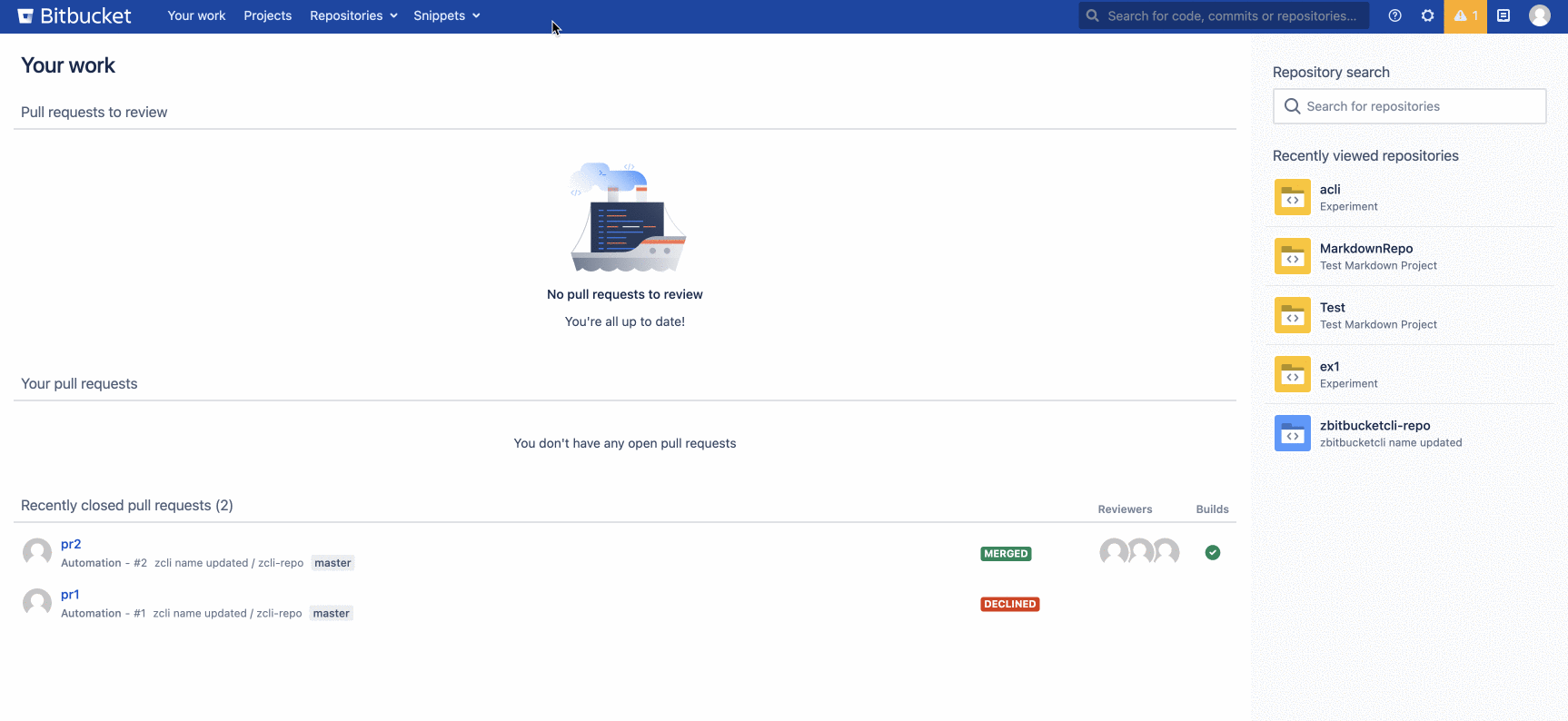
Bitbucket Cloud
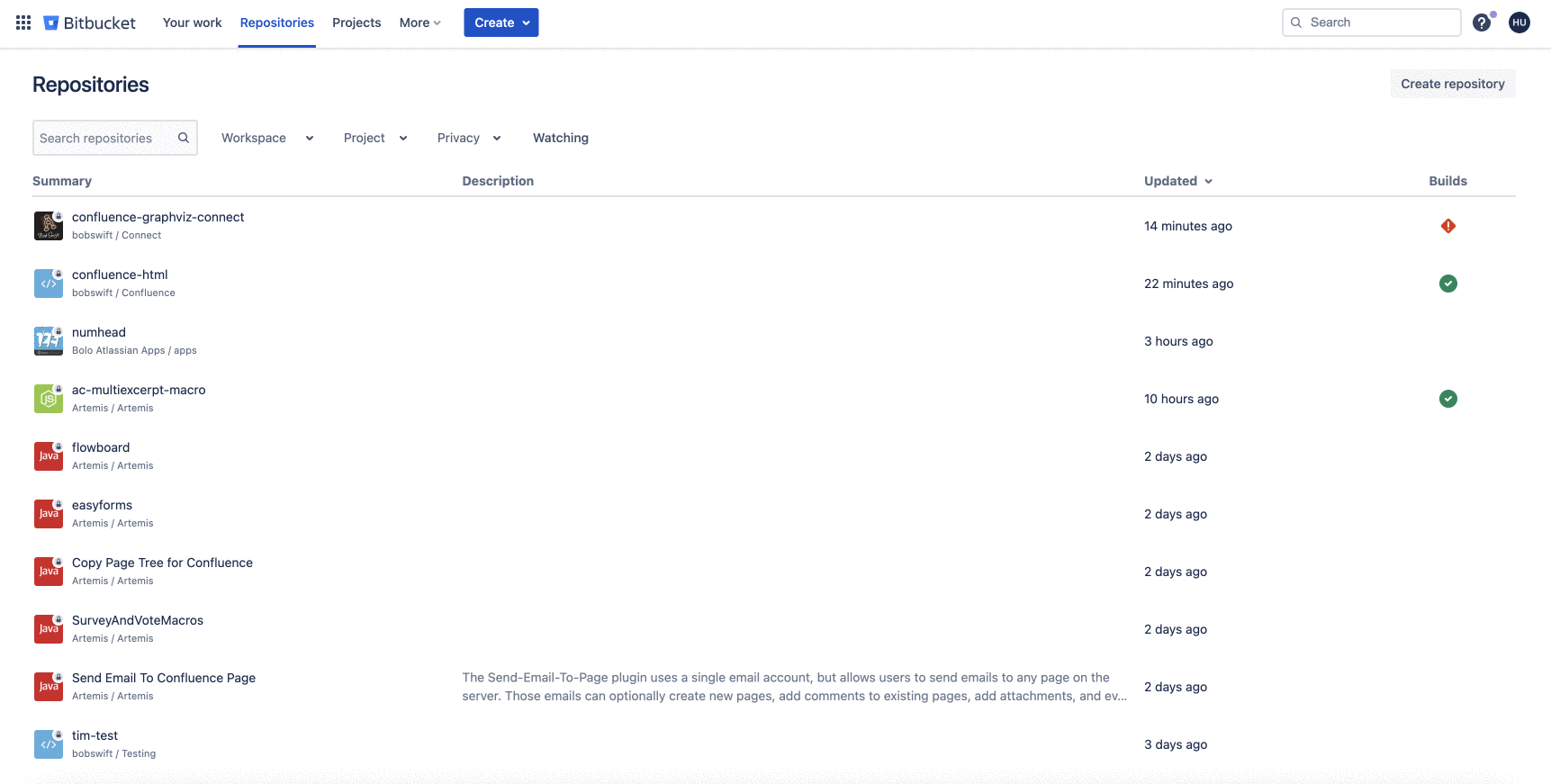
To know more about snippets in Bitbucket, click here.GitHub Gist: To know more about how to create snippets in the GitHub Gist, click here.
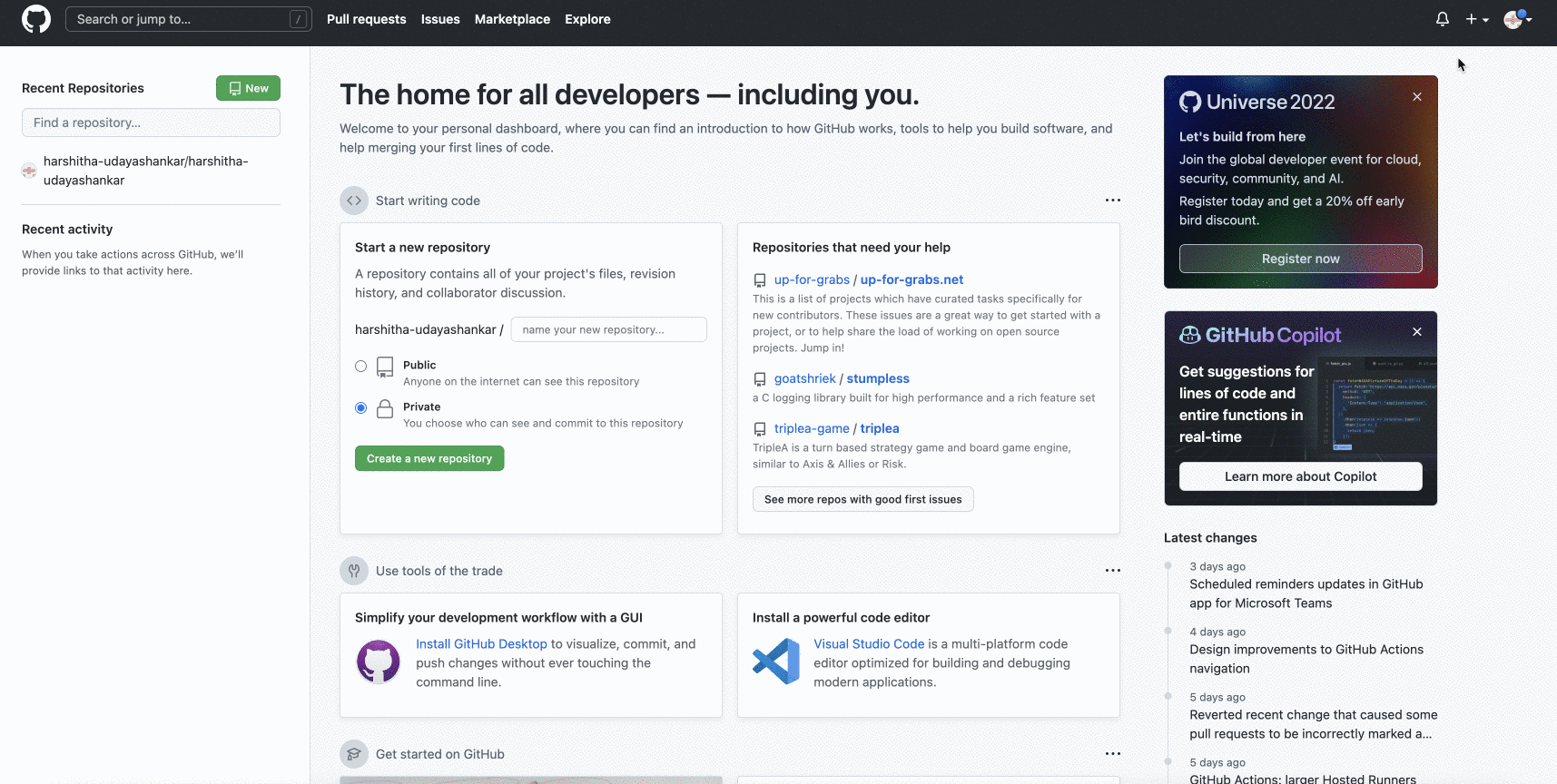
Create a snippet using snippet macro.
Parameters
Parameter | Mandatory | Description |
|---|---|---|
Snippet URL | Yes | Copy and paste the URL of the snippet you want to embed into confluence. 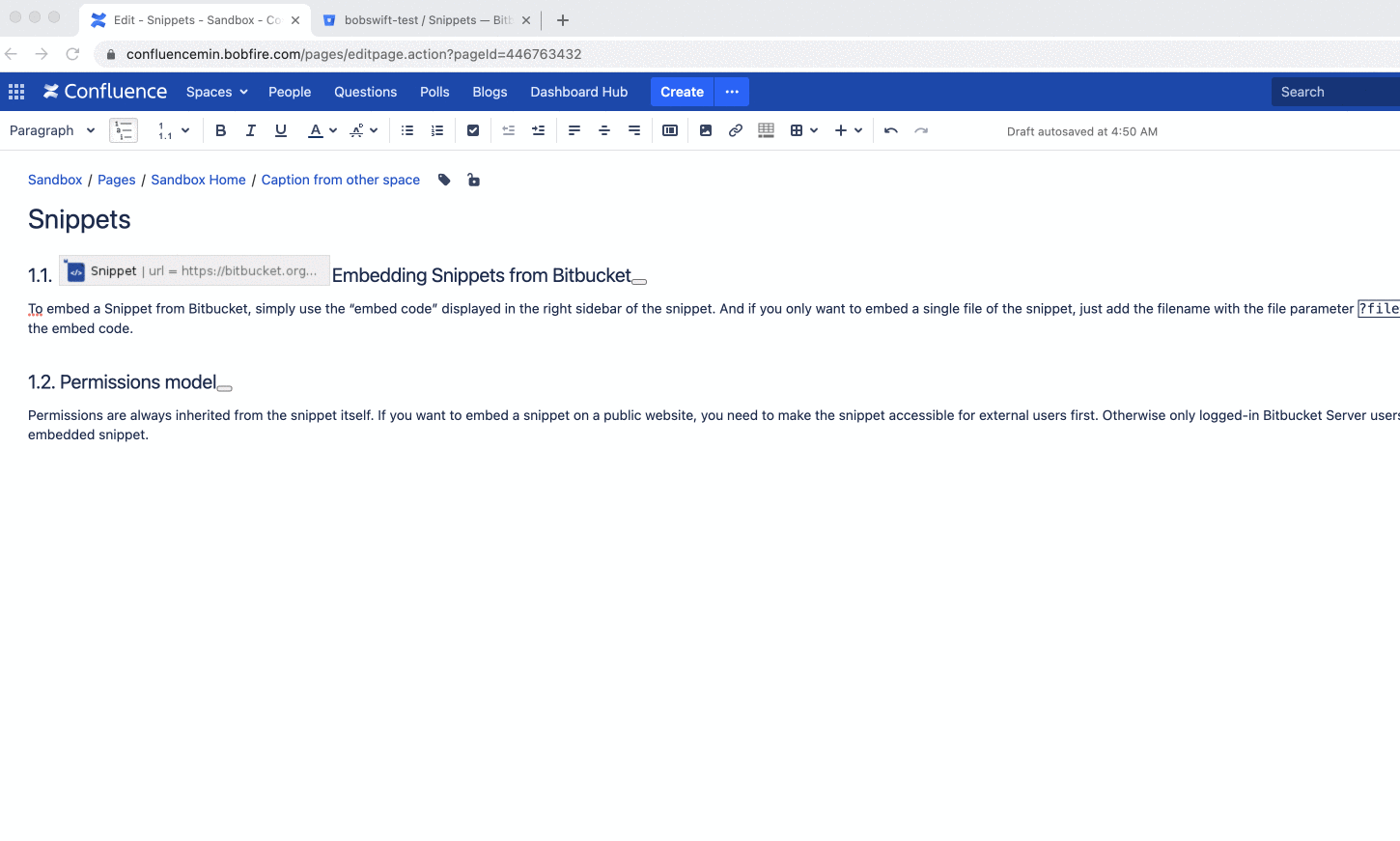 |
File | No | Specify the name of the file that you want to embed from the snippet. Leave the parameter blank to embed all the files of the snippet. |
Snippet macro
Once you have created a snippet in the Bitbucket server, Bitbucket cloud, or GitHub gist, you can now add the snippet to your documentation.
To create a Snippet macro, Perform the following steps:
Create a new page or go to Edit the page where you want to add the snippet.
Type / or click the + icon.
Select Snippet and Click Insert. The Insert 'Snippet' Macro window is displayed.
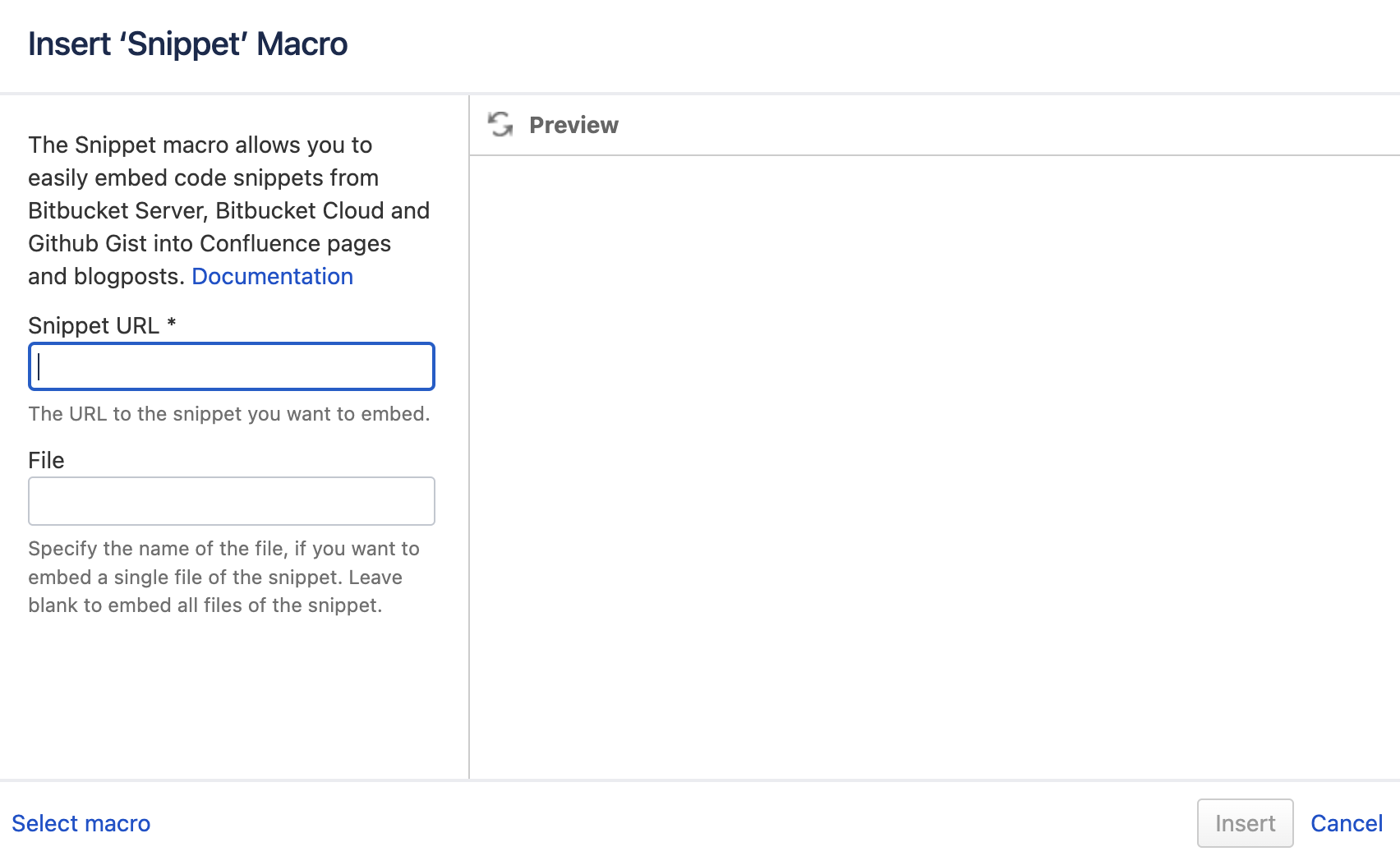
Enter the following details and click Insert.
Snippet URL
(Optional) File
For more information, see Parameters.